Unsplash Image Generator for Course Banners and Learning Modules
Struggling to find an image for your Learning Module and your Course Banner? The Unsplash image library was recently added to Blackboard Ultra. You can now search their vast library of royalty-free images.
To add a Course Banner, select Edit display settings:
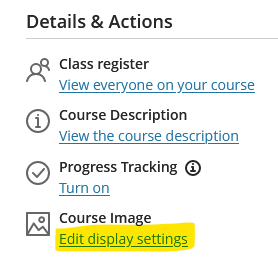
Then choose image to upload:
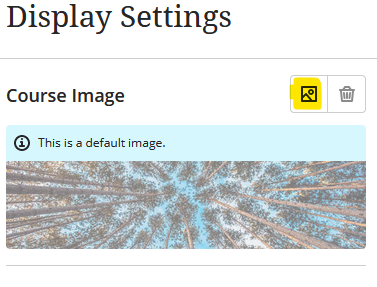
You can choose to upload your file but if you want to select an image from the Unsplash Library, click on the dropdown and select Stock images from Unsplash.
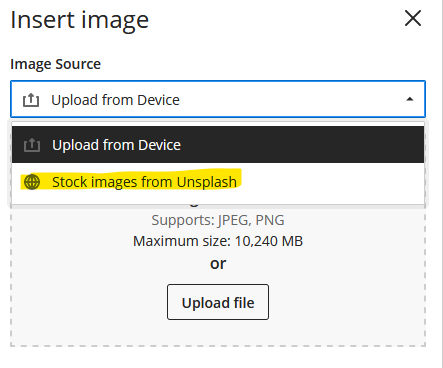
Enter your search term, save your banner and choose to display on your course:
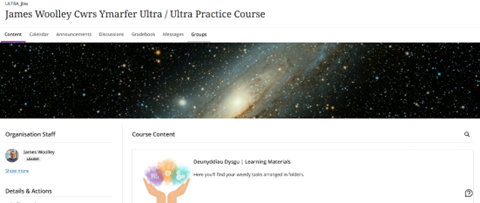
You can use Unsplash on Learning Modules too. Rather than uploading an image, click on Add image in the Learning Module menu and select Stock images from Unsplash on the drop down to choose your image.