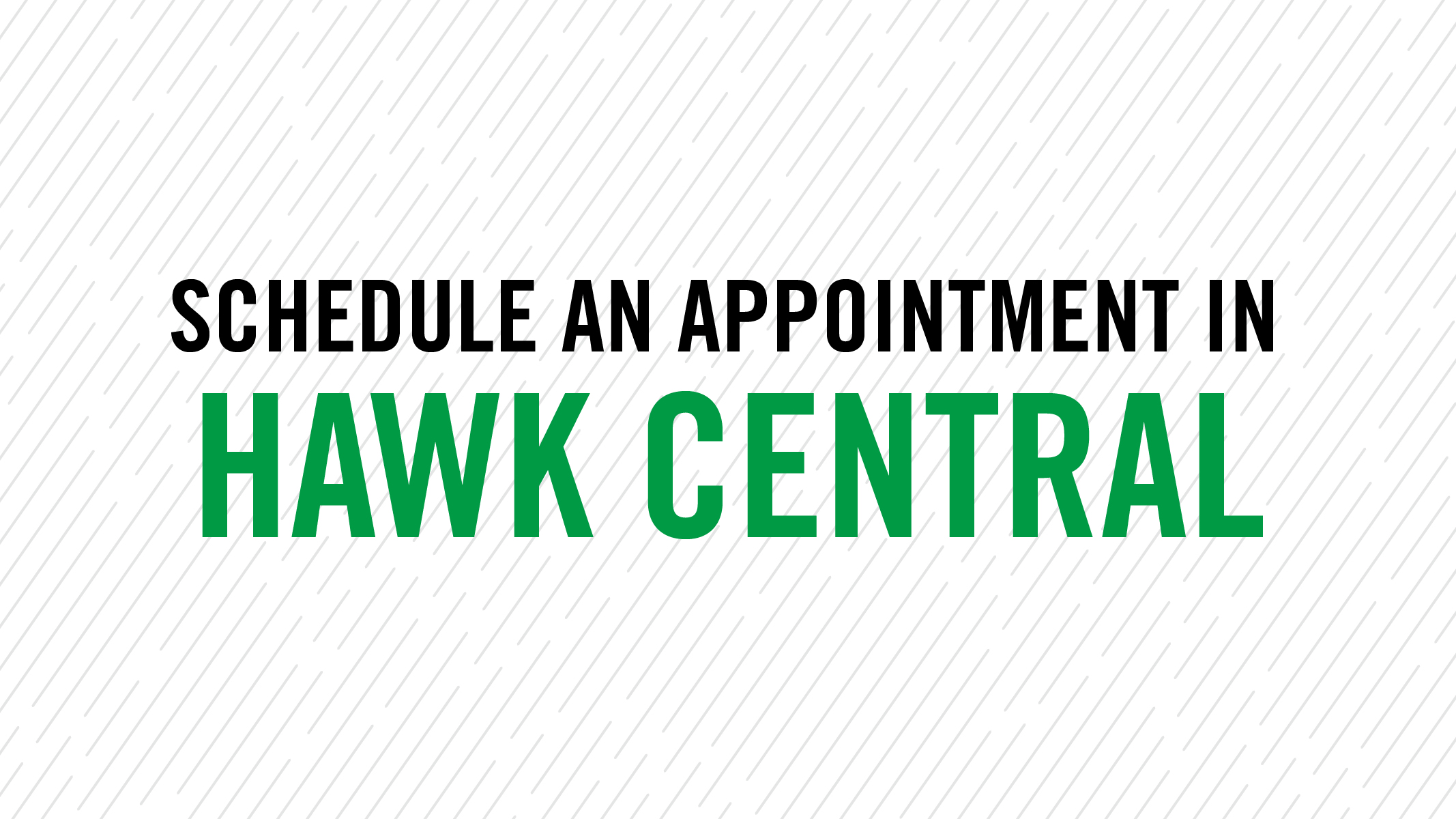Hawk Central for Students
Hawk Central will help you engage and stay connected with your faculty, academic advisors, and other staff at UND.
Hawk Central provides comprehensive tools for you to connect with UND resources, create personalized graduation plans with your academic advisor, and plan your class schedules.
Click LOGIN WITH UND LOGIN and use your UND username and password.
Hawk Central Access for New Students
New Transfer Students
New transfer students will have access to Hawk Central after being admitted to UND and claiming their UND account. Please allow 1-5 business days after the admission date to be activated in the system.
New First-Year Students
New first-year students will have access to Hawk Central after their virtual class registration date as part of the Freshman Orientation Program.
How to Schedule an Appointment
Your academic advisor is listed under "Connect" on your Hawk Central dashboard. Click "Contact My Advisors" to view your academic advisor's contact information.
Appointment Scheduling Instructions for Desktop
- Log into Hawk Central by clicking LOGIN WITH UND LOGIN and use your UND username and password.
- Under the Connect section of your dashboard click Schedule Appointment.
- Select your desired appointment type, appointment modality, and the days of the week you’d like to meet.
- In the Search Appointments box, click on the down arrow next to the service area you wish to schedule with and then select the one service offering that is most closely related to the reason for your appointment.
- Are you meeting with your academic advisor or a service area?
-
- Academic advisor: In the Advisor/Staff dropdown, your assigned academic advisor(s) will be selected by default. You may choose to view available appointments for all of them or select only the academic advisor you intend to meet with.
- Service area: In the Advisor/Staff dropdown, you can select all advisors and staff or select only the individual you intend to meet with.
-
- Select your desired appointment timeframe and click Search.
- Scroll through the available appointments that match your selection criteria. Once you’ve identified your preferred appointment, click Schedule.
- Finalize your appointment date and time selection and scroll down to complete the appointment details.
- If you previously selected multiple appointment modalities, you will need to select
which appointment modality you would like for this meeting.
-
- Some staff have multiple office locations. If making an in-person appointment, be sure to note the office location.
-
- Select the Session Topic that is most applicable to your appointment.
- Add any additional information that may be useful in the Session Note box. You may also attach any relevant files.
- Click Schedule Appointment. You will receive a confirmation screen as well as a confirmation to your UND email.
Appointment Scheduling Instructions for Mobile Device
- Log into Hawk Central by clicking LOGIN WITH UND LOGIN and use your UND username and password.
- Under the Connect section of your dashboard click Schedule Appointment.
- Click the down arrow next to the service area you wish to schedule with and then select the one service offering that is most closely related to the reason for your appointment.
- Are you meeting with your academic advisor or a service area?
-
- Academic advisor: In the Advisor/Staff dropdown, your assigned academic advisor(s) will be selected by default. You may choose to view available appointments for all of them or select only the academic advisor you intend to meet with.
- Service area: In the Advisor/Staff dropdown, you can select all advisors and staff or select only the individual you intend to meet with.
-
- Select your desired appointment timeframe, days of the week, appointment type, and appointment modality.
- Scroll through the available appointments that match your selection criteria. Once you’ve identified your preferred appointment, click Schedule.
- If you previously selected multiple appointment modalities, you will need to select
which appointment modality you would like for this meeting.
-
- Some staff have multiple office locations. If making an in-person appointment, be sure to note the office location.
-
- Select the Session Topic that is most applicable to your appointment.
- Add any additional information that may be useful in the Session Note box. You may also attach any relevant files.
- Click Schedule Appointment. You will receive a confirmation screen as well as a confirmation to your UND email.
Opt-Out of Text Messaging in Hawk Central
If you'd like to opt-out of text messaging in Hawk Central, follow the instructions below:
- Visit UND.edu/hawkcentral
- Click LOGIN WITH UND LOGIN and sign in with your UND username and password
- Hover over the left green sidebar and click Settings
- Scroll to SMS OPT-IN and click OPT-OUT
Frequently Asked Questions
What if I can’t see a link to schedule an appointment?
Contact the office or individual directly. The Schedule Appointment link will only be visible for individuals who have set up online appointment scheduling.
How do I know that my appointment has been confirmed?
You will be able to view the appointment on your Dashboard and you will receive an email notification to your UND email.
What if I don't see any available dates and times when scheduling an appointment?
You may have to search further out for additional dates and times.
What if someone doesn't have the 'Schedule' option?
Not all individuals are using Hawk Central to schedule appointments. Contact them directly. All faculty and staff contact information is in the UND Directory.