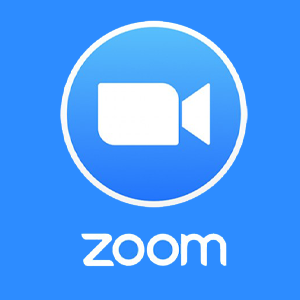Getting Started with Zoom
Set Up Your Zoom | Zoom Integration | Create Accessible Online Meetings | Resources for Working in Zoom
Set Up Your Zoom
To get started with Zoom, you will need to do the following:
- Sign in to your UND Zoom pro account using the SSO option to install and access Zoom.
- Request Access for Cloud Storage for your recordings.
- Check system requirements, and test your meeting.
Streamline Student Access with Zoom Integration
You can streamline student access by adding a Zoom meeting link directly to your Blackboard course. This allows students to join class sessions with a single click—no searching through emails required.
There are two setup options:
- Create a new Zoom meeting and link it directly to your Blackboard course.
- Link an existing Zoom meeting that you've already scheduled.
Set Up a Zoom Session in Blackboard
Create Accessible Online Meetings
Zoom offers a range of accessibility features designed to support individuals with diverse needs. These tools include closed captioning, keyboard shortcuts, screen reader compatibility, and customization options to enhance usability. Visit the Accessibility in Online Meetings page for best practices on ensuring an inclusive experience for everyone in your meetings.
Accessibility in Online Meetings
Resources for Working in Zoom
Zoom Training and Tutorials
Zoom has a wide variety of training resources, including video tutorials and live training sessions. Consult the Get Started with Zoom help article to access these resource.
Consult the Knowledge Base
The Teaching Transformation and Development Academy has created a library of articles to help you work effectively in Zoom. Visit the Teaching and Learning Library on Knowledge Base to explore all Zoom resources.
Attend a Workshop
TTaDA offers a variety of professional development workshops and events for faculty and staff. Check out our workshops on Zoom.
- Register for an upcoming session
- Watch an on-demand training video
Instructional Design Consult
A team of Instructional Designers are available to provide assistance to instructors, administrators, and staff. They provide instructional design assistance for fully online, flipped, hybrid, blended, and traditional face-to-face courses. Request a Consultation today!
UND Tech Support
UND Tech Support provides support to students, faculty, and staff by providing technology tools for success in and outside of the classroom.