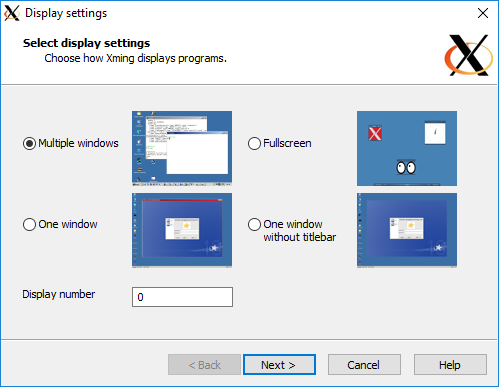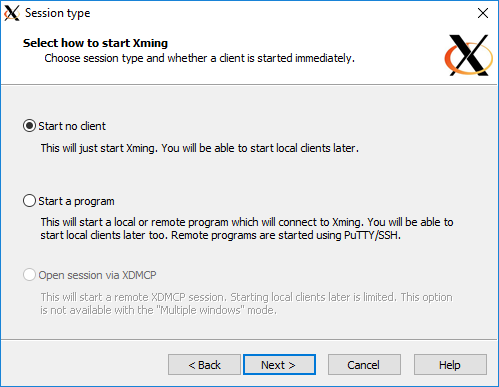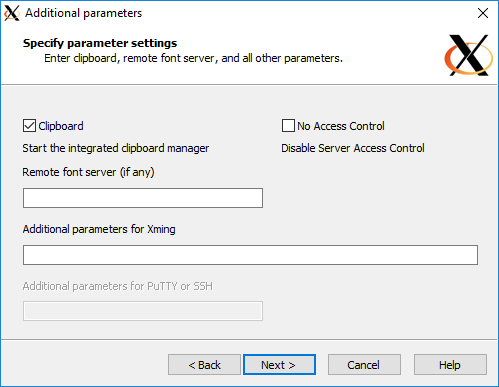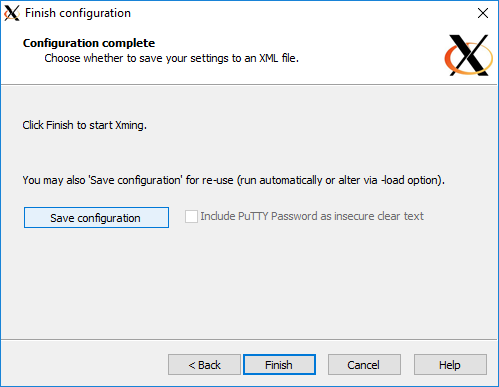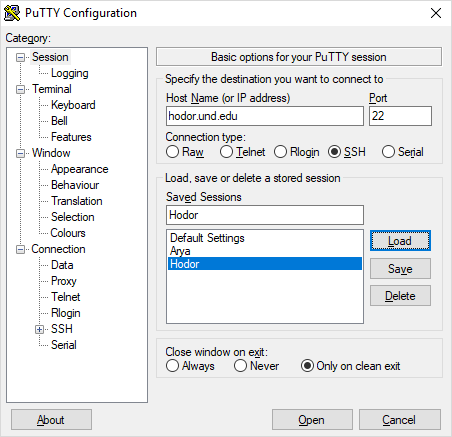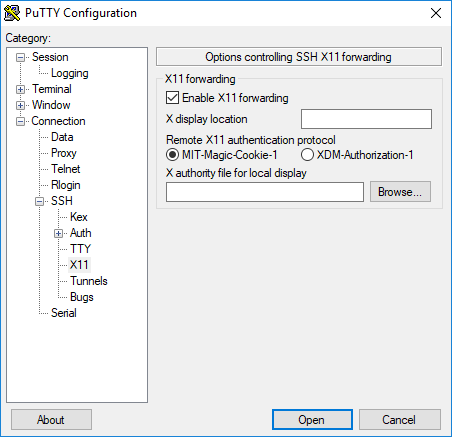Xming Setup
SSH port forwarding for the use of GUI applications is allowed, but not for computational work unless special arrangements are made prior to the work being run.
Here is some basic information on how to connect to the UND HPC Linux clusters using Xming. Xming allows you to use programs that would normally run in a regular desktop environment with graphical user interfaces. This tutorial assumes you have been able to connect regularly with Putty, see our tutorial tutorial on putty if you haven't used putty before.
Download and install:
The first step is to download and install the Xming program. You can find a link to download in our list of Windows Software. Once you have it downloaded you install it as you would any other windows program.
After you have it installed there should be 2 new applications in your start menu, Xming and XLaunch.
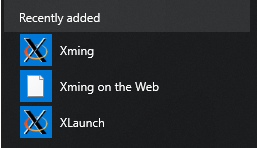
- Open XLaunch
- Select
Multiple windowsand then click Next
- Select
Start no clientand then click Next
-
Leave this page as it is and click Next
-
Click
Save configurationand then Finish -
Launch Xming. (to see if it is running check your hidden icons in the taskbar)
Connecting to the Hodor HPC Cluster
You must use an SSH client to connect to Hodor with SSH Port-forwarding enabled. We will be using Putty.
Assuming you have followed our previous tutorial on connecting to the cluster using Putty, you should have the settings for Hodor in your saved sessions.
-
With the Hodor option selected press the load button to bring up all the saved settings
-
Under the
Connection > SSH > X11check the box that says "Enable X11 forwarding" -
Once it is checked, go back to the main screen under
Sessionand save your configuration
Testing
To test whether your Xming is working properly try logging into the cluster and running the following commands
[first.last@hodor ~]$ which xclock
This should give the following results:
/usr/bin/xclock
If that worked you should be able to simply run xclock in the terminal and a clock should show up in a new window.
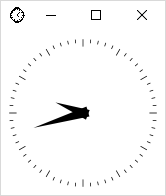
If the clock doesn't show up and you have the following error Error: Can't open display: localhost:10.0 it means Xming is not running. Try starting it again using the windows start menu.