Residence Hall Wireless
How to Connect to Apogee ResNet
- If your device already has connectivity: Go to UND.apogee.us to sign in. Connect to "MyResnet Start Here."
- If your device does not have any connectivity, like your PC or MAC: When connecting for the first time, go to your wireless settings and connect to "MyResNet Start Here." This will automatically take you to the Apogee Portal where you can sign in.
- Sign in using your NDUS credentials and complete your profile. Once your account has been created, you will see a pop-up with your password. Copy the password and close the pop-up. Please change your wi-fi password to something unique that you will remember by selecting "Show Wi-fi Password" under the Add Devices tab. You will use this password to connect your devices to the network.
- Connect your devices to the network:
-
- Navigate to the wireless settings on each device.
- Connect to "MyResNet-5G." (Always use 5G; however, you can connect to "MyResNet2G" if your device is not 5G compatible.)
- Enter your wi-fi password when prompted to connect. Each student can connect up to 10 devices at a time.
-
Helpful Tips
- Connect to "MyResnet-5G" for the fastest WiFi connection. This should be your default setting.
- Forget the "MyResnet Start Here" network once you have created your account.
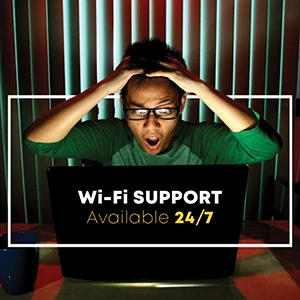
We're Here to Help!
Students can contact Apogee 24/7 via phone, chat, or email:
- Phone (preferred): 866.526.9251
- Live Chat: can be accessed through your Apogee portal
- Email: support@apogee.us