
Academic & Career Support
Learn the skills to lead.
UND's School of Graduate Studies provides resources and support, helping students succeed. We are proud of our graduate students' work and provide opportunities to showcase the breadth and depth of their skills across campus.
Student Resources
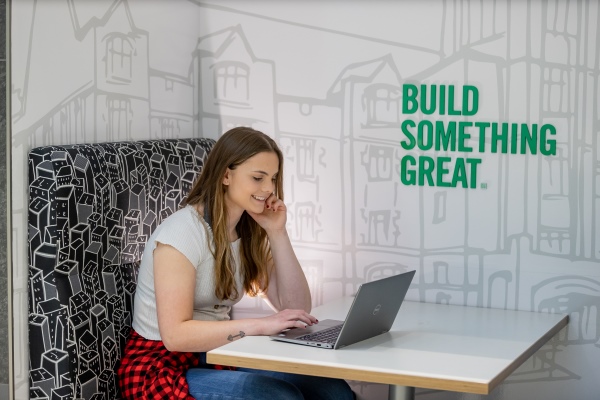
Learn next steps and resources to help you prepare to start UND grad school.

Find all the information you need on completing your thesis or dissertation.
Your One-Stop shop to help you with everything related to your educational finances.

A space dedicated to UND graduate students and graduate education.

Use the Technology Support Help Center to get assistance using IT systems and software.
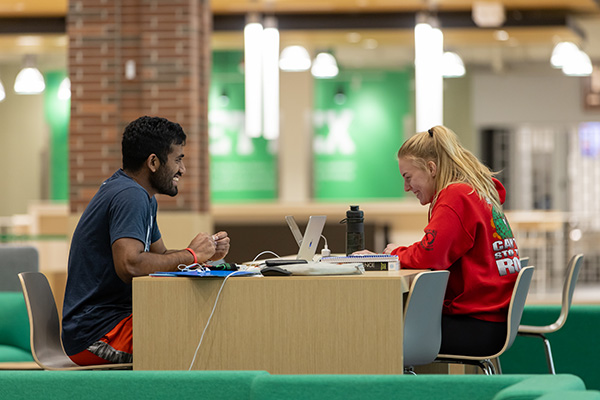
A place for students, faculty, and staff to discuss their work in progress with a writing consultant.

You've got the largest and oldest library system in the state at your fingertips. The librarians will help you find what you need.

Find career-related support and events.
Professional Development Programs

Professional development, career planning and other workshops designed for grad students.

A celebration of graduate student research, scholarship and creative activities.

Explain your research in three minutes in this national communication competition with cash prizes.

Get the skills you need to succeed in industry by participating in our workforce readiness program.

Build your skills as a mentor by participating in our Mentors Helping Mentors program.