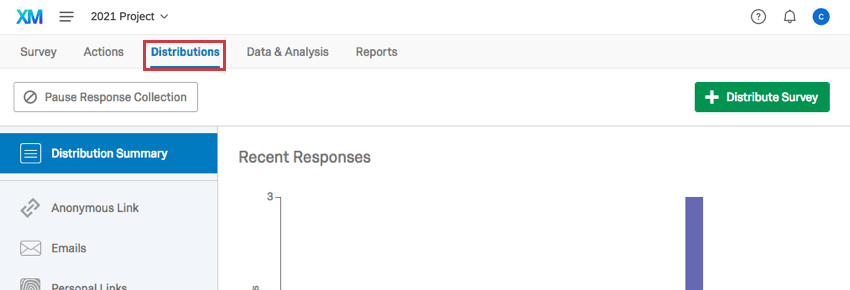Distributions
Distributions Basic Overview
Select the Distributions tab to:
- Activate a new survey
- Start collecting responses
- Monitor your response collection metrics
Collecting Responses
By default, you must activate and distribute your survey before you can collect responses. This prevents respondents from taking your survey while you’re still building it.
Once your survey is ready to go, head over to the Distributions tab to start collecting responses.
See the Collecting Responses help article for information on how to start, pause, and resume response collection for your survey (during which the status of your project will change), as well as the effects of any of those actions. Additionally, the options for editing an active survey and setting a survey availability date which are two important considerations when collecting responses are covered.
Distribution Summary
The Distribution Summary provides an overview of your collected responses for a survey. Your responses are broken down by distribution channel (i.e., method), with an interactive graph displaying recent response trends and a table showing all responses collected thus far.
See the Distribution Summary help article for more information.
Web Distribution
There are four methods of web distribution:
Anonymous Link
The anonymous link is the URL used to take your survey. You can distribute your survey by pasting this link into an email, onto a website, or into any mode of communication you use with your recipients. Anyone who clicks on the link will be able to take the survey.
It’s called the “anonymous” link because it does not collect identifying information such as name or email address, unless you specifically ask for it in the survey. However, by default, the anonymous link will collect the user’s IP Address and location data based on that IP Address.
See the Anonymous Link help article for more information.
QR Code
A QR code® (or Quick Response Code) is a type of matrix barcode that can be printed or shown as an online graphic. QR codes store information—such as web address links—and can be read by mobile devices with a camera. With QR Codes, you can easily target your distribution to mobile device respondents.
Your survey’s QR code is linked to the Anonymous Link. When someone scans this code with a QR Reader app on their mobile device, they will be immediately directed to your survey. This is a convenient distribution option for receipts, posters, and other print media.
See the QR Code help article for more information.
Survey Director
The survey director allows you to use one link to send clients to the anonymous links, reports of different surveys, or a user defined URL, depending on conditions you specify.
See the Survey Director help article for more information.
Passing Information via Query Strings
A query string allows you to pass information to and from a website by simply adding, or “appending,” that information to the end of a URL. This information is stored in the query string and is captured by the website when it reads the URL.
Data can be passed into a survey using a query string. Once passed, the data can be saved as embedded data with the survey response. At the end of a survey, query strings can be used to pass data to another website or survey.
See the Passing Information via Query Strings help article for more information.
Email Distribution
Email Survey Invitations
Qualtrics provides an easy and convenient way to distribute your survey to large groups of people via email. By using the Qualtrics mailer, you can send customized email invitations to your participants, track their progress, and prevent abuse of your survey.
See the Email Survey invitation help article for more information.
Email Distribution Management
Once you have emailed survey invitations through Qualtrics, you will see a block with your distribution information and actions you can perform on them. Here you can view your distribution details, send Reminder and Thank You emails, cancel or delete distributions, and download the distribution history. These different options allow you to manage your email distribution and monitor progress.
See the Email Distribution Management help article for more information.
Reminder & Thank you Emails
After you’ve invited respondents to take your survey, Qualtrics allows you to send special emails reminding these respondents to finish, or thanking them for finishing. The system will recognize who’s finished for you, so you don’t have to worry about setting up a special contact list!
See the Reminder & Thank You Emails help article for more information.
Email Distribution Error Messages
Qualtrics has built in messages to let you know what you need to do to successfully send your emails. The errors described on this page occur for survey invitations, Reminders, and Thank You emails.
See the Email Distribution Error Messages for more information.
Avoid Being Marked as Spam
When sending out any email distribution, one primary goal is to keep your emails from being blocked or directed to the junk folder of your recipients. Essentially, you don’t want your emails marked as spam. If you find that your emails from Qualtrics are consistently being marked as spam, there are a few things you can do.
See the Avoid Being Marked as Spam help article for more information.
Personal Links
For those cases where you need to use a third-party mail system to distribute survey invitations but also need to track which response belongs to which recipient, Qualtrics can generate a list of unique, or “personal”, survey links. These links are tied to specific survey recipients, and the names and any other uploaded embedded data will be included with the responses in the results.
When you generate personal links, Qualtrics provides a spreadsheet that contains a row for each recipient including their name and their personal survey link. Most mailing systems can accept such a spreadsheet and will have a mail merge capability to include each recipient’s survey link in their email.
See the Personal Links help article for more information.
Social Media Distribution
The Social Media section in the Distributions tab makes it easy to post your survey to social media websites. Qualtrics currently supports the following sites:
-
When sharing a survey through social media, the social media site the respondent comes from will be recorded in each response as embedded data. Simply add an embedded data field to your survey and name it Q_SocialSource. You can access and report on this data the same way you access and report on all other embedded data fields.
- See the Social Media Distribution help article for more information.
Mobile Distribution
Qualtrics SMS distributions help you reach your audience through mobile devices and collect on-the-go pocket feedback. This page outlines how to set up an SMS survey distribution and provides best practices for conducting SMS surveys.
You can distribute surveys in two different ways through SMS: as a “2-way,” interactive survey where respondents text their replies to each question, or as a link to the survey sent to the respondent’s phone that can be opened in a mobile browser.
See the SMS Distributions help article for more information.