PDF (Portable Document Format)
What are PDFs?
Content creators typically make PDFs through one of two methods. First, they can export an original document created in software such as a Microsoft Word or Microsoft PowerPoint to a PDF format. Second, they can also scan a hard copy of a document as an image and convert the image to PDF. Both types of PDFs can be inaccessible; unfortunately, image-based PDFs are completely inaccessible to screen readers and other assistive technology if they are just scanned images.
Benefits of Fixing Inaccessible PDFs
Accessible PDFs benefit all users from a Universal Design (UD) perspective. PDFs that have been made accessible are easier to navigate, are searchable, and can be accessed by text to speech (TTS) or screen reader software.
Accessible PDFs can also help decrease the need for students to request accommodations. Students who commonly rely on a text to speech (TTS) or screen reading software to access their course readings often use assistive technologies such as NVDA or JAWS to listen to their course readings. If you’ve fixed your PDFs, then students will not be as likely to need to request alternative format accommodations from Disability Services for Students (DSS).
Exported PDF Guidelines
To fix accessibility issues in PDFs that were created in software such as Microsoft Word, or PowerPoint, these guidelines may be helpful:
- Whenever possible, create your document in Word, Power Point, etc. rather than scanning it in.
- Follow accessibility best practices when creating documents in Word, Power Point, etc.
- If you've already exported your document to a PDF and it still has accessibility issues, go back to the original software or program and fix the issues there.
- Export the document to PDF in a way that preserves the accessibility features of the original file.
What is a Scanned PDF (Image-Only)
When content creators first scan a printed page to PDF, it creates a file contains no actual, recognizable text, but instead just an image of text. You can tell a PDF is image-only if you can't select or search for any text in the document.
Scanned PDF Example
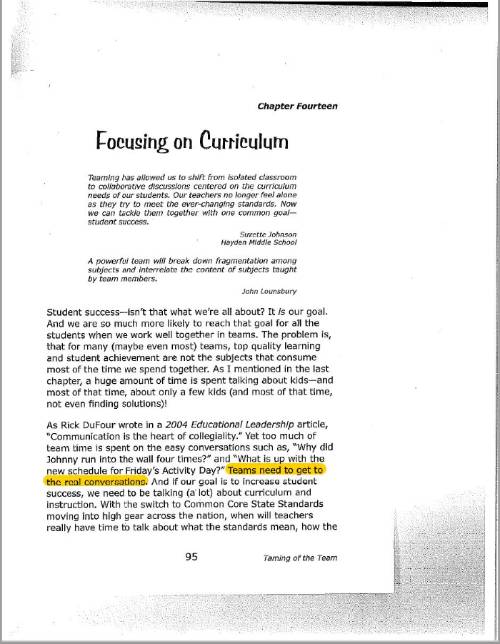
Fixing Scanned (Image-Only) PDFs
Unlike PDFs you’ve made by exporting an original text to a PDF, scanned PDFs require much more remediation to make them accessible. The first step in making a scanned PDF accessible is to convert the image to text using optical character recognition (OCR) technology, such as Adobe Acrobat Pro. Doing so makes the PDF searchable and editable. You will know that the PDF have been For example, users can copy and paste information from the PDF.
OCR Considerations
Here are some things to consider when fixing image-only PDF documents.
- Converting a PDF using OCR technology requires special software and programs, such as Adobe Acrobat Pro. These programs are not usually free, so you may not be able to access to these programs.
- In addition to money, fixing scanned PDFs often takes a considerable amount of time. OCR might only fix one issue, but scanned PDFs will likely require further remediation. This takes both a considerable outlay of time and know-how.
- To avoid the outlays of time and money, it may be better (and easier) to reconsider using a scanned document. Check out other alternatives, instead. Is there a digital version of the text available? Is the text outdated and replaceable by a more current source.
- Consider using a permalink to the UND Library System that can provide multiple formats of the document?