Reading Order
What is Reading Order?
The reading order of a document or presentation determines the order that a screen reader will read out content. Screen reader users can easily become confused, lost, or miss parts of the content entirely if the reading order is incorrect. Verifying the reading order is imperative to ensuring that all students have equal access to the materials. Even if objects in your document or presentation appear to be ordered logically, you should always manually check the reading order.
Reading Order Example
The following is a PowerPoint slide visually presenting a school lunch menu. The items on the slide are arranged in the order that we visually read them: A title, date range, table with days of the week, and a company logo. Listen to the following audio file. How does this example sound when read aloud? Keep in mind that a screen reader also needs to have heading information read aloud to understand where things are located on a screen or page.
Reading Order Screen Reader Audio File with Incorrect Table Reading Order
|
Monday |
Tuesday |
Wednesday |
Thursday |
Friday |
|
Hot dog |
Tacos |
Pizza |
Hamburgers |
Fried chicken |
|
Cole slaw |
Fiesta rice |
Garden Salad |
with ketchup, mustard, and pickles |
Potato salad |
|
Carrot sticks |
Corn Salad |
with Ranch dressing |
French fries |
with hot vinaigrette |
|
Orange |
Soft-serve ice cream |
Chocolate cake |
Apple pie |
Chocolate chip cookies |
Now listen to a similar table being read aloud, this time with the correct reading order.
Reading Order Screen Reader Audio File with Correct Reading Order
|
Monday |
Tuesday |
Wednesday |
Thursday |
Friday |
|
Hot dog Cole slaw Carrot sticks Orange |
Tacos Fiesta rice Corn Salad Soft-serve ice cream |
Pizza Garden Salad with Ranch dressing Chocolate cake |
Hamburgers with ketchup, mustard, and pickles French fries Apple pie |
Fried chicken Potato salad with hot vinaigrette Chocolate chip cookies |
What are the Benefits of Reading Order?
Correctly setting the reading order of your document:
- Allows text-to-speech or screen reading software to read information sequentially.
- Ensures that keyboard and screen reader users can navigate menus, links and form field items sequentially when using the tab key.
Check Reading Order
Checking your document's reading order ensures that all users can access and understand your content, particularly those users relying on assistive technologies. By verifying the reading order in Word, PowerPoint, and/or PDF documents, you help make your information more accessible and user-friendly.
Navigation Pane
In Word, the Navigation Pane can be used to check reading order, reorganize document parts, and browse document content. The Navigation Pane displays a hierarchical list of headings and pages that essentially serves as a visual outline of your document. To launch the Navigation Pane, go to View and check the box beside Navigation Pane. The Navigation Pane will open on the left.
- Click on any of the headings in the Navigation Pane to go to that section.
- To re-order your content, drag the headings up and down in the navigation pane
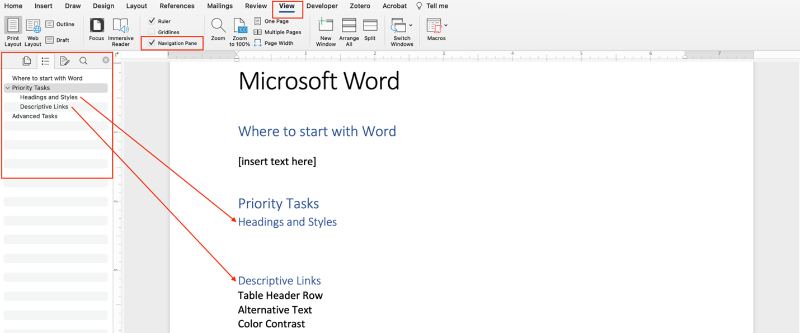
Selection Pane
In PowerPoint, the Selection Pane can be used to check reading order and reorganize presentation elements. The Selection Pane displays all slide elements in the order that a screen reader would read them. It is important to note that the reading order in PowerPoint is from bottom-to-top, with the bottom item being the first item read. To launch the selection pane, go to Home tab and select the drop-down menu next to Arrange. Select Selection Pane. The Selection Pane will open on the left.
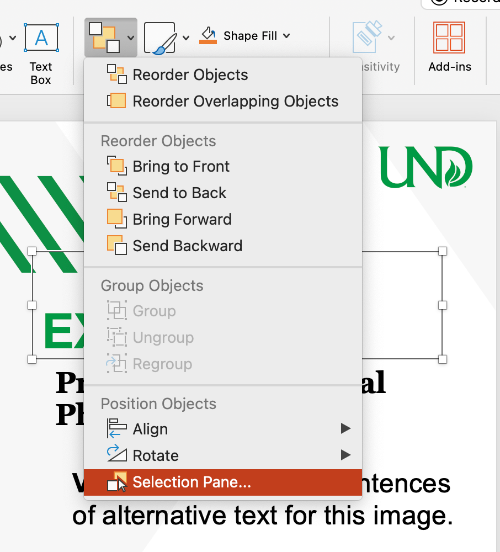
Click on any of the elements in the Selection Pane to select that element on your slide. To re-order your content, drag and drop the elements within the Selection Pane.
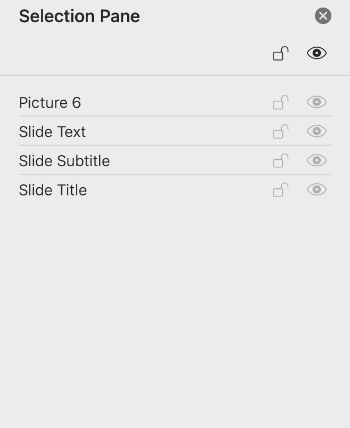
Reading order and tag structure are closely related. A document's reading order is the sequence in which content tags are read. A correct tag tree ensures a logical reading order, which is crucial for screen readers and assistive technology. Ensuring the correct reading order prevents potential confusion, as the visual layout may not always match the intended reading order. Complex layouts, particularly those with tables or multi-column designs, can disrupt the intended reading order. For more information, see Adobe Support's documentation on Reading Order.
Resources
- Microsoft Word: Use the Navigation Pane in Word
- Microsoft PowerPoint: Create Slides with an Accessible Reading Order
- Microsoft PowerPoint: Use the Reading Order Pane
- Adobe Acrobat: Reading Order Tools for PDFs