Permalinks
What are Permalinks?
Permalinks, or permanent links, are web addresses that point to a specific resource online. They are designed to remain unchanged for many years, making them less likely to break. Permalinks offer an alternative to sharing inaccessible PDFs on your course page. Rather than uploading a copy of an inaccessible article, you can link learners directly to an article’s bibliographic record in a database.
How Do I Create Permalinks?
See the steps below or view the How to Create Permalinks video.
Workshop / Demonstration
Watch TTaDA's Introduction to Permalinks.
Steps for Creating Permalinks
- To create the weblink, you first need to locate the permalink for your article. Navigate
to the bibliographic record in the database, then find the permalink option.

- Select the permalink icon. The permalink should appear on the same page. You know
it is a permalink if the URL begins with https://und.primo.exlibrisgroup.com/permalink.
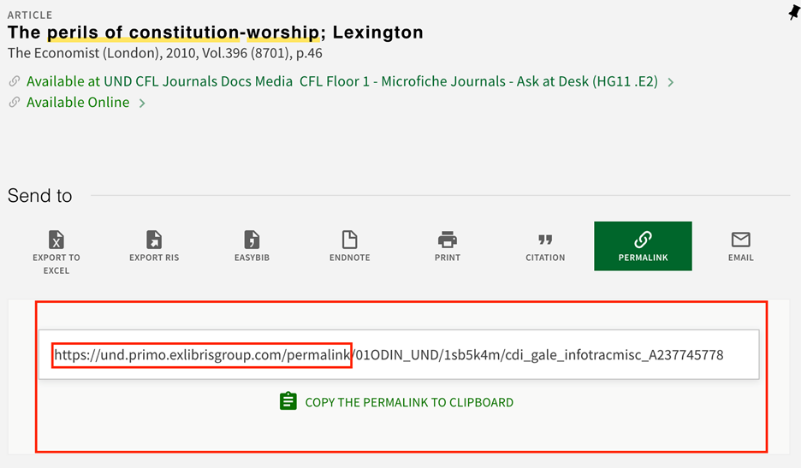
- Copy the link. You can either cut & paste, or you can highlight and copy.
- Go to Blackboard. Navigate to the content area you want to put the article in. Navigate
to the Build Content button at the top of your content area. Select the Web Link option
from the dropdown menu.
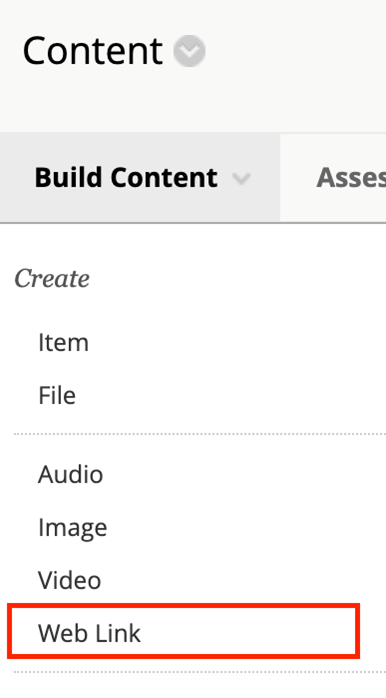
- This will open the page where you will set up your Web Link. You will have to supply
three pieces of information on this page.
- First, in the Name field, you need to give your web link a name. We recommend using the title of the article, so students can easily locate it.
- Second, in the URL field, you need to paste your permalink.
- Third, add in instructions for students who will be accessing the article from off
campus. They need to know that they will need to log in with their Blackboard credentials
when prompted.
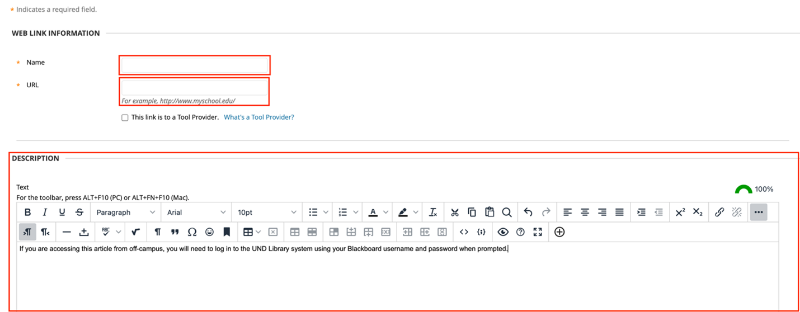
Once you have created a permalink, your students will be able to select the link in Blackboard. This will direct them to the bibliographic record for the article in the database. There, they should be able to select the format that best suits their needs.