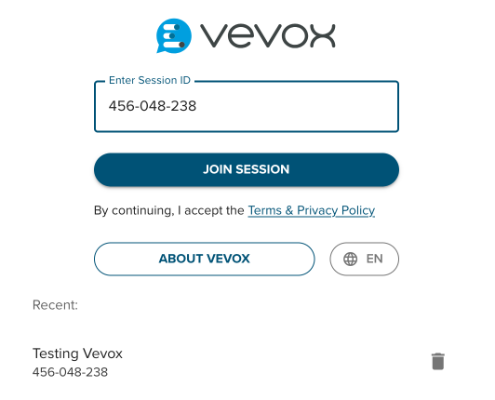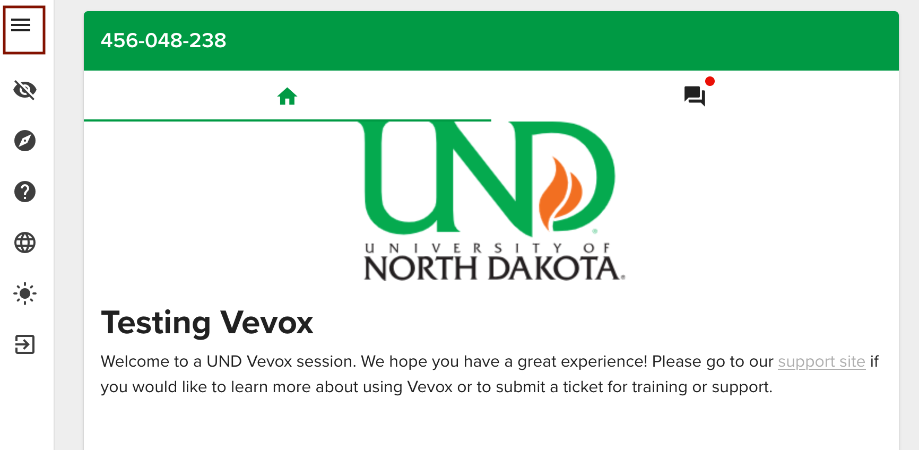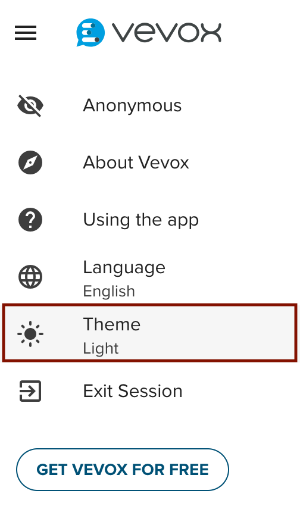Accessibility in Vevox
Polling for Everyone
Vevox is an interactive polling tool that enables participants to respond to polls and surveys in real time. It integrates with platforms like PowerPoint, Teams, Zoom, and Blackboard, helping educators assess knowledge, maintain attention, gather feedback, and boost participation. Vevox is also committed to inclusive learning, supporting accessibility through compliance with WCAG 2.2 AA standards.
Build an Accessible Poll
Not all polling formats in Vevox are accessible. When building your polls, be sure to use formats that can be easily navigated with a screen reader or keyboard.
Accessible Formats
Inaccessible Formats
The Rating and XY Plot formats use sliding scales, which can be difficult for keyboard users and assistive technologies. Meanwhile, Pin on Image relies heavily on visual cues and may not be suitable for individuals with visual impairments.
When uploading your own images to Vevox, you must provide alternative text. Alternative text is essential for screen reader users to understand the content of visual images—even if they can't see them. Vevox supports alt text up to 150 characters.
Add Alternative Text to Images
All poll formats allow images in questions, but not all support images in answers. If an option supports image uploads, you’ll see the Insert Image icon.
![]()
To add alternative text to your images:
- Navigate to and select the Insert Image icon.
- Choose your image source (upload or library).
- Select your image.
- Add alt text in the Alt Text field at the bottom of the Select Image pane.
- Click Save.
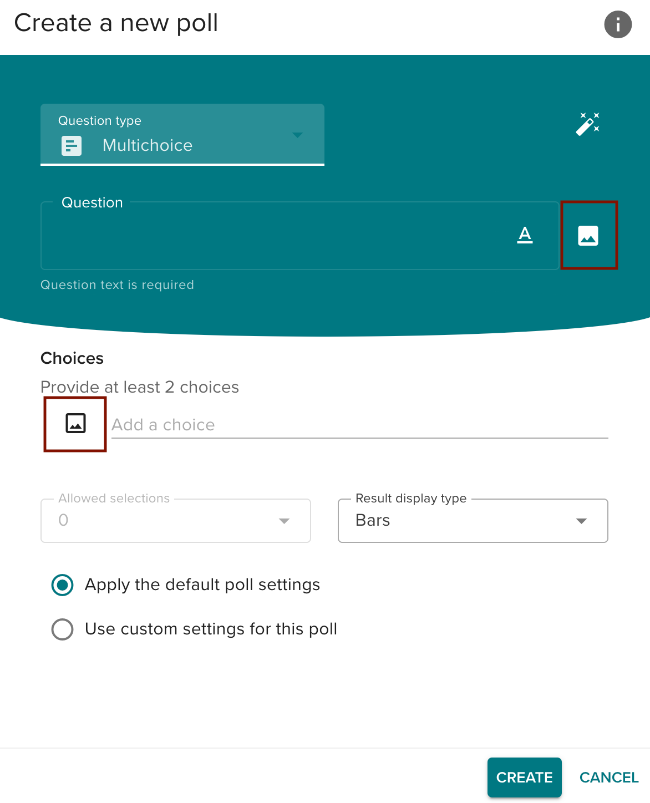
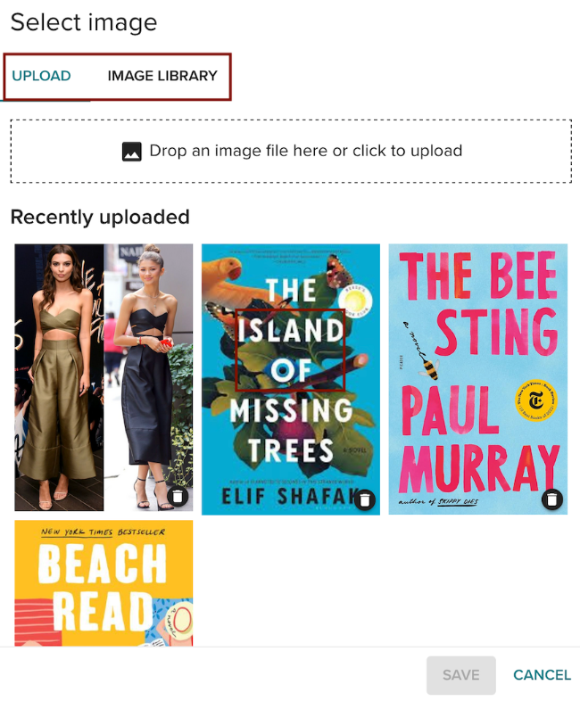
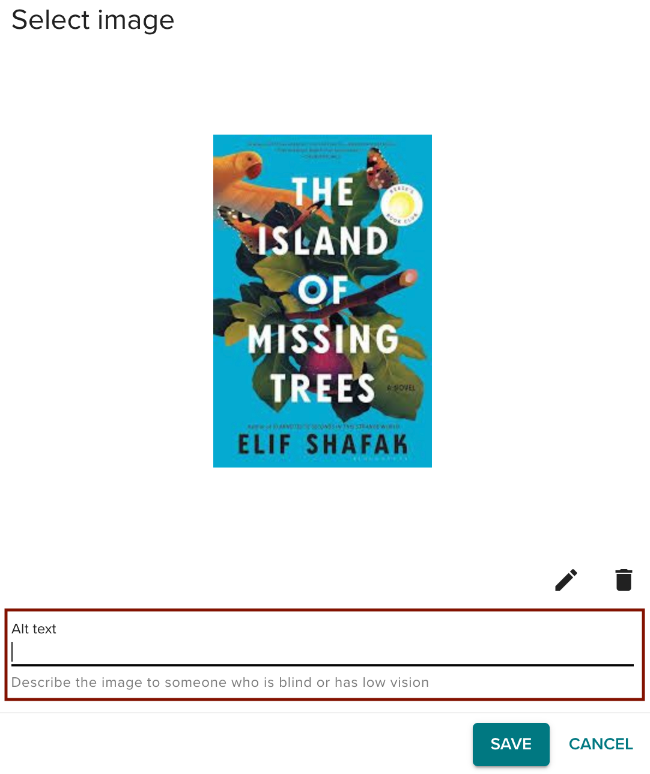
Stock Library Images
For images sourced from the stock library (Unsplash), pre-filled alternative text may already exist. You will need to ensure that the alternative text is correct and accurate.
To edit alternative text:
- Click the 3 vertical dots (:) in the bottom right hand corner of a poll question.
- Select Edit.
- Click on the image you would like to edit.
- Edit the alternative text in the Alt Text field.
- Click Save.
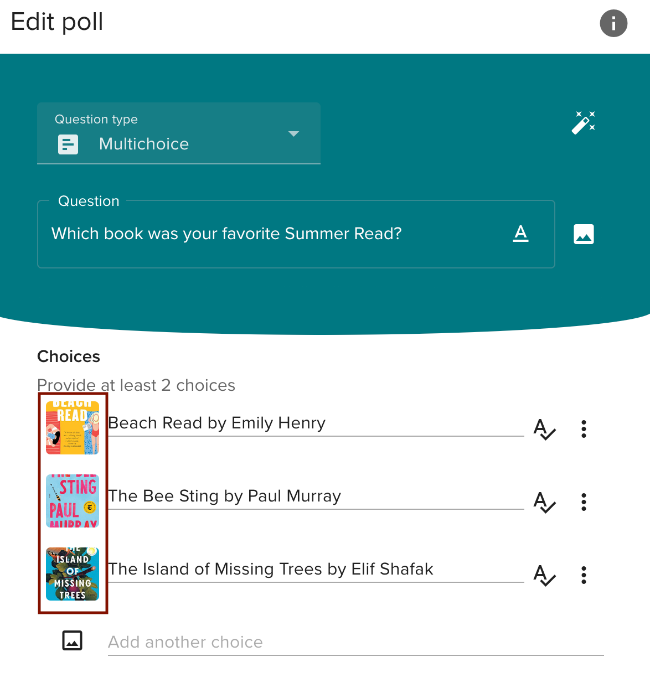
By default, Vevox polls have no time limits, but you can add countdown timers to start automatically or manually. Ensure time limits are fair and accessible for all users.
- Give more time for polls requiring written responses.
- Add extra time for image-based questions; screen reader users must navigate alt text in addition to the answer options.
If you intend to set a time limit, we recommend the following:
- At least 1 minute for standard questions.
- At least 2 minutes for image-based questions.
By default, Vevox will apply countdown timer music to your polls. This timer can be distracting or stressful for some participants. Disable the countdown timer music to reduce stress.
Moreover, the countdown music may interfere with assistive technologies, such as screen readers. Students using these devices may have difficulty hearing navigational commands, creating an unequitable environment for all users.
Steps to Disable Countdown Timer Music
To disable countdown music:
- Select the relevant poll question.
- Enable Use Custom Settings for this Poll.
- Turn off Countdown Timer Music.
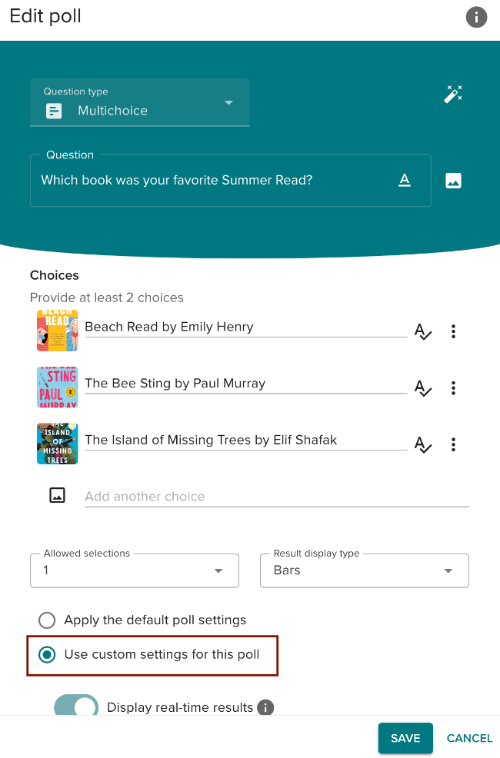
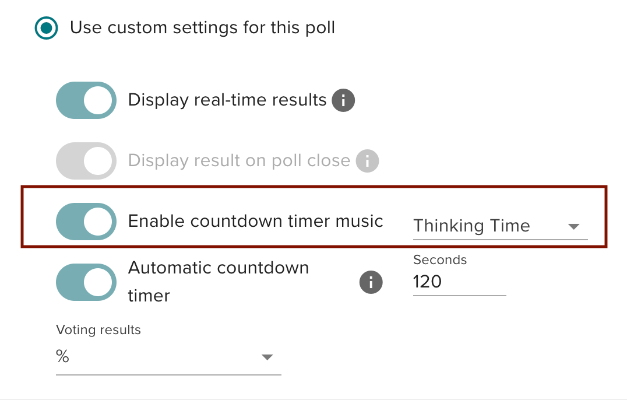
When displaying results, do not assume participants can interpret visual result displays. Many screen reader users cannot access result graphics, which are often grouped and non-navigable.
Meanwhile, some formats, like Word Clouds and Number Clouds, are read aloud in disorganized ways by screen readers, making them difficult to understand.
Tip: Always read the results aloud to ensure that everyone receives the same information, regardless of how they access the poll.
Display Settings
Customize Themes
Vevox allows you to personalize the polling interface by changing the color theme. When signing into Vevox using UND's SSO option, the default colors have been set to match UND's visual brand. You may choose to customize this theme, but any changes must meet WCAG 2.1 AA color contrast standards to ensure accessibility.
Dark and Light Mode
Both poll creators and participants can switch between Dark Mode and Light Mode. Dark mode changes Vevox's background to black, which can reduce eye strain and support users with light sensitivity or certain visual impairments.
To switch between Light and Dark Mode in the creator interface:
- Log in to Vevox using the SSO option.
- Click on the hamburger menu (☰) in the top-left corner.
- Select Profile Settings.
- Scroll down to Preferences.
- Choose your preferred theme: Light or Dark.
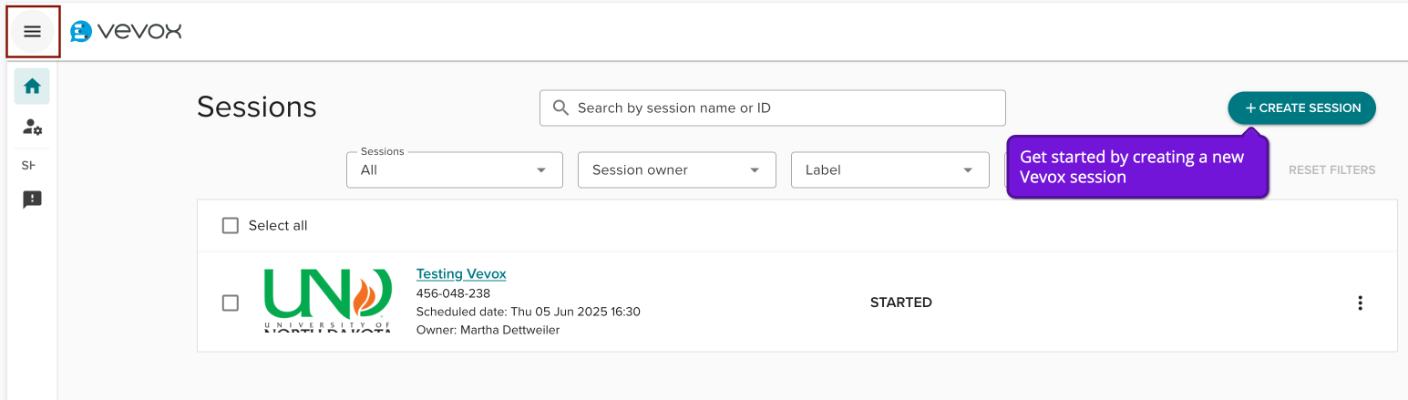
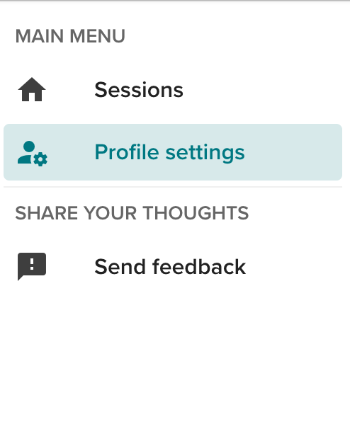
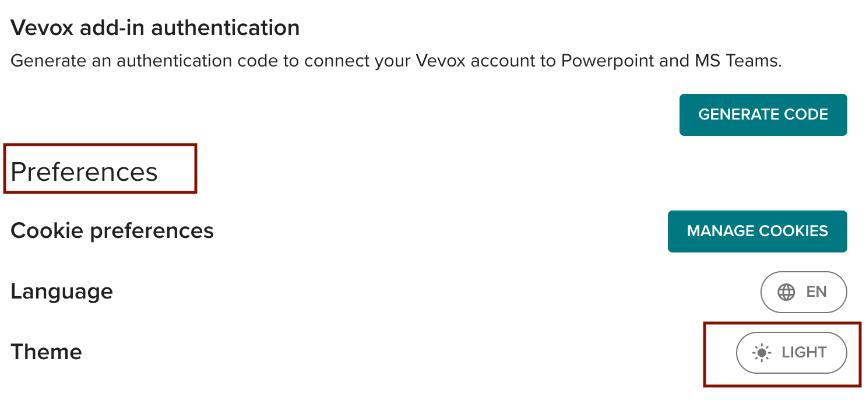

To change the theme in the Participant App:
- Access the Participant App.
- Enter the Session ID and join the poll.
- Click the hamburger menu (☰) in the top-left corner.
- Select Theme.
-
Choose either Light or Dark mode.