Blackboard Ally
What is Blackboard Ally?
Blackboard Ally works seamlessly with Blackboard Learn to gauge the accessibility of your content. Ally provides guidance and tips for lasting improvements to your content accessibility.
- Receive feedback on the accessibility of your content
- Improve content accessibility with Ally's step-by-step instructions

In addition to providing you with insight to your content accessibility, Ally automatically creates alternative versions of your files. This allows students to choose the type of file they want that best suits their needs. While you're in the process of improving files, students can still access alternative copies.

Providing them with more accessible original content means they can choose formats that work best for them: HTML for improved reading on mobile phones, Electronic Braille for the visually impaired, and Audio for learning on the go. Ally automatically scans your original content and performs a series of steps to make them more accessible.
- Generate alternative formats for students to download
- Provide accessibility scores
- Give instructor feedback on how to improve your accessibility score
Ready to get started?
View the Ally Instructor Quick Start guide for information on improving the usability and accessibility of your content. You can also view the Ally First Steps Guide video. You can also view additional tips on the Universal Design page on the TTaDA website.
Accessibility Scores
Ally checks accessibility for your new and existing course content. To measure accessibility, Ally assigns your content an accessibility score. Each score is composed of both a numerical number and a colored gauge (score icon) that reflects the number. Once you know the accessibility score, you can begin to explore the accessibility issues and improve your content to raise the score. Accessible documents are important for all audiences, and Ally gives you the tools to understand common issues and improve your course files.
Find a content item and select the Accessibility score indicator to view the instructor feedback panel.
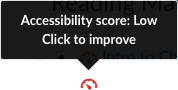
You can also view the Instructor Feedback and Guidance video.
Common Accessibility Flags
Learn about Ally one fix at a time. Walk through accessibility scenarios, and see how Ally feedback helps you improve inclusive learning in your course.
- Accessibility Checklist
- Instructor Feedback Panel
- Remove potentially harmful content
- Improve accessibility for Scanned PDFs
- Add a library reference
- View all file accessibility issues
- Add headings to a document
- Add headers to Document Data Tables
- Tag a PDF
- Fix Text Contrast
- Add Image Descriptions
Some guidance documentation is still in development in Ally. If you receive an Ally flag with the notation "Guidance coming soon," you may wait for Ally guidance, conduct a web search for more information, and/or arrange a consultation with an instructional designer, depending on the severity and nature of the accessibility issue.

Frequently Asked Questions
Will Ally change my course appearance?
The only difference you'll see within your course is that Ally provides an accessibility score for your files. The score is shown by a gauge icon next to your course files. Select the gauge to view and improve your file accessibility.
What do students see?
Students see a menu to the left or right of each document. From this menu, they can select Alternative formats to access available versions they can download. Although they can download alternative formats of your files, it is best to improve the documents through the instructor feedback.
What happens to my original files?
Blackboard does not discard the original version of the document. Your original file is retained within the Blackboard system and can be retrieved if necessary.
Please see the Blackboard Help page for a complete list of FAQs.