Remediate Forms in Adobe Acrobat
Fillable. Readable. Accessible.
Creating fillable forms in Adobe Acrobat can be straightforward, but ensuring they are accessible requires additional steps. Beyond simply adding form fields, you must include descriptive titles, proper tags, and a logical reading order to make the form usable for all users, including those relying on screen readers.
Form Alternatives
Before remediating a form in Adobe Acrobat, consider some alternative software's you may use. There are many form-building software's that have built-in accessibility features—making them easier to navigate, maintain, and gather data.
| Qualtrics Forms |
Qualtrics Forms are customizable online forms ideal for collecting data, conducting surveys, and managing feedback. They offer flexibility in design, question types, and logic, making them perfect for gathering information from large groups. |
|---|---|
| DocuSign Forms |
DocuSign PowerForms and Web Forms are ideal for forms that recipients can complete and sign on-demand, without the sender initiating the process each time. |
| Omni Forms |
Omni forms are forms built directly on a UND sponsored site. They are ideal for forms that do not require a signature or authentication login. |
| Gideon Taylor Forms |
Gideon Taylor Forms are best used for workflows within PeopleSoft. These forms are ideal for collecting information that needs to be stored directly in PeopleSoft, as they ensure that data from form submissions connects to the system automatically at the end of the workflow. |
For more information....
- DocuSign, Omni, and Gideon Taylor Forms: see UND's Guidance on Online Forms.
- Qualtrics Forms: see Qualtrics: Building Accessible Surveys and Forms.
Document-Based Forms
Why do we recommend software-based forms over document-based forms? It is often harder to make document-based forms accessible. If you choose to use a document-based form, it is best to use PDF fillable forms. PDF forms are one of the rare cases in which PDFs are the best option—if built correctly. This is because Microsoft Word's form builder is not robust enough to support complex forms. Fillable form elements like text boxes, check boxes, and drop-downs act as an object existing on a separate drawing layer. As a result, screen reader users cannot navigate or read the content contained within these elements.
Remediate a Form in Adobe Acrobat
Should you choose to create and maintain your form as a PDF, you will have to go through a series of steps to make your PDF accessible to all.
A document's title and language is part of its metadata. Metadata is the descriptive information embedded within a file that helps identify and organize the document. This data is not visible to the eye; rather, it is contained within the code.
Additional metadata includes the author's name, a subject description, and keywords. This metadata helps users and systems quickly locate the document in a library, database, or search engine by matching the keywords to search queries. In Adobe Acrobat, this additional data can be entered in the same dialogue box as the document title.
Steps to Set the Document Title
In Windows
- Navigate to the Menu tab.
- Select Document properties.
- In the Document Properties box, select the Description tab.
- Enter the title in the Title field.
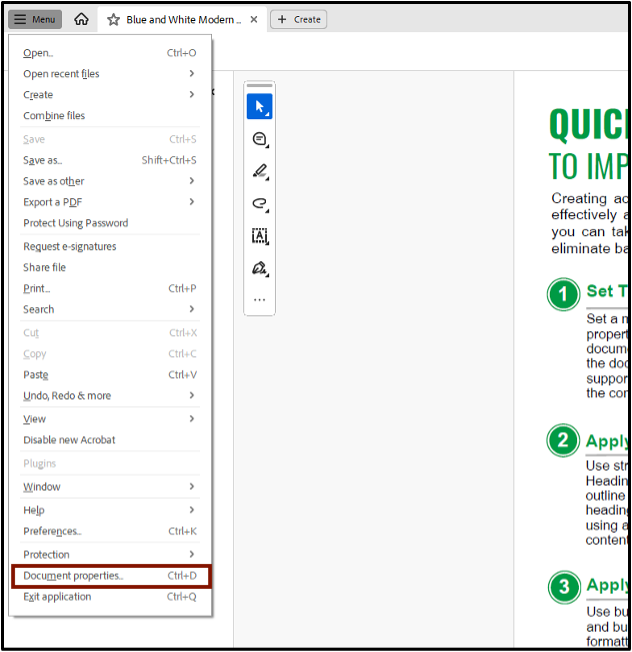
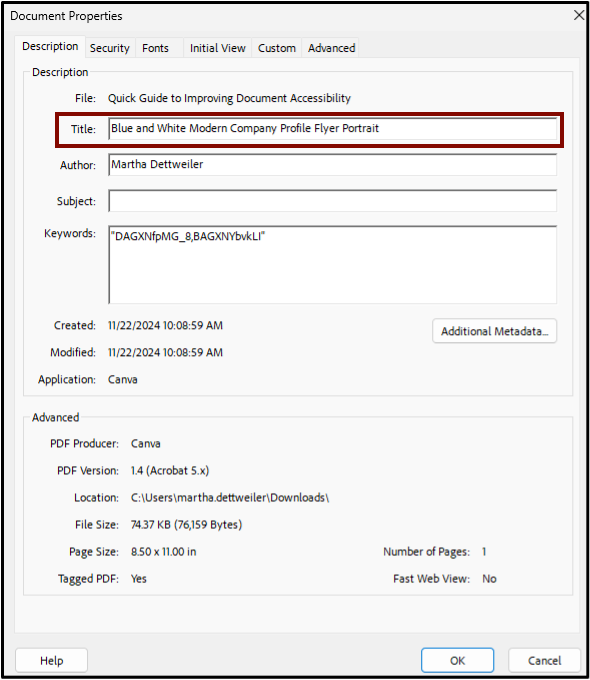
On Mac
- Navigate to the File tab.
- Select Document properties.
- In the Document Properties box, select the Description tab.
- Enter the title in the Title field.
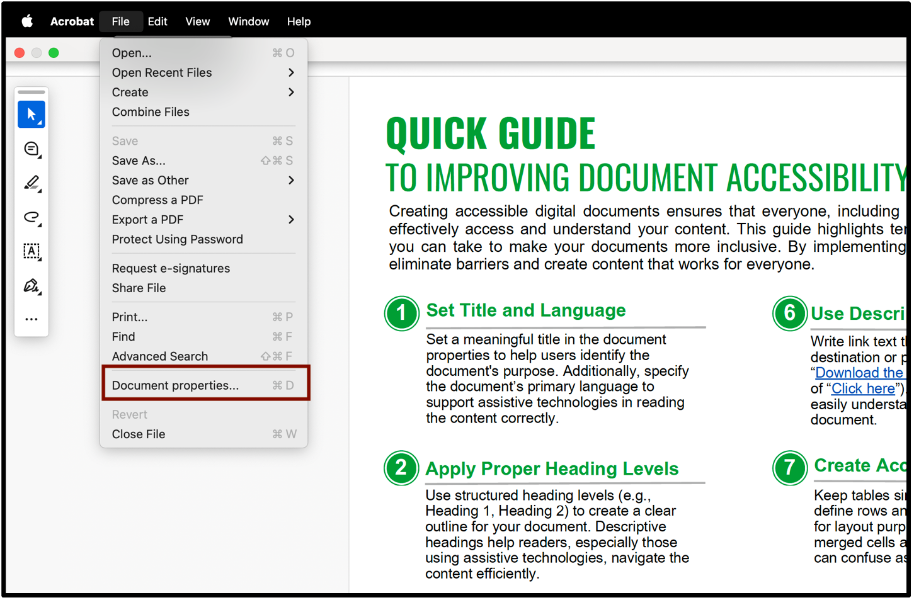
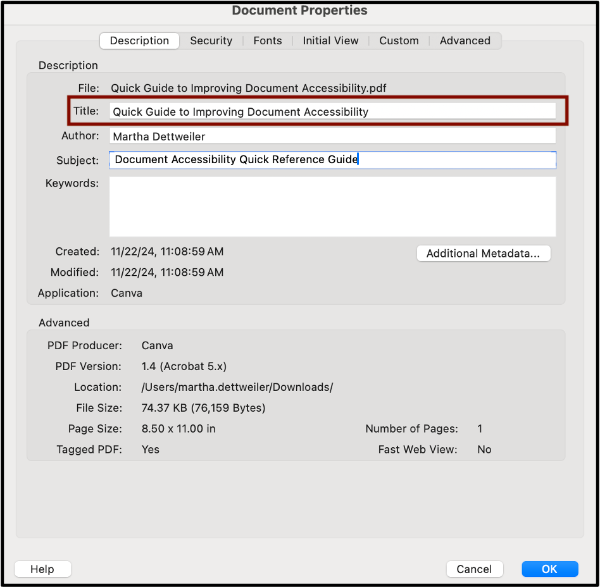
Steps to Set the Document Language
In Windows
- Navigate to the Menu tab.
- Select Document properties.
- In the Document Properties box, select the Advanced tab.
- Enter the language in the Language field under Reading Options.
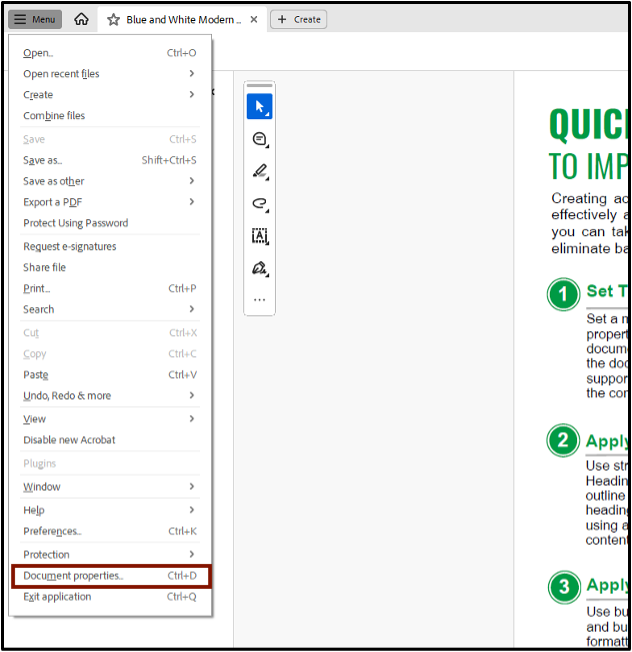
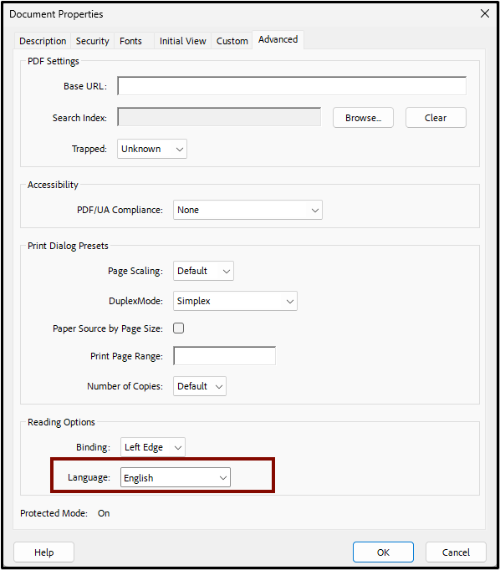
On Mac
- Navigate to the File tab.
- Select Document properties.
- In the Document Properties box, select the Advanced tab.
- Enter the language in the Language field under Reading Options.
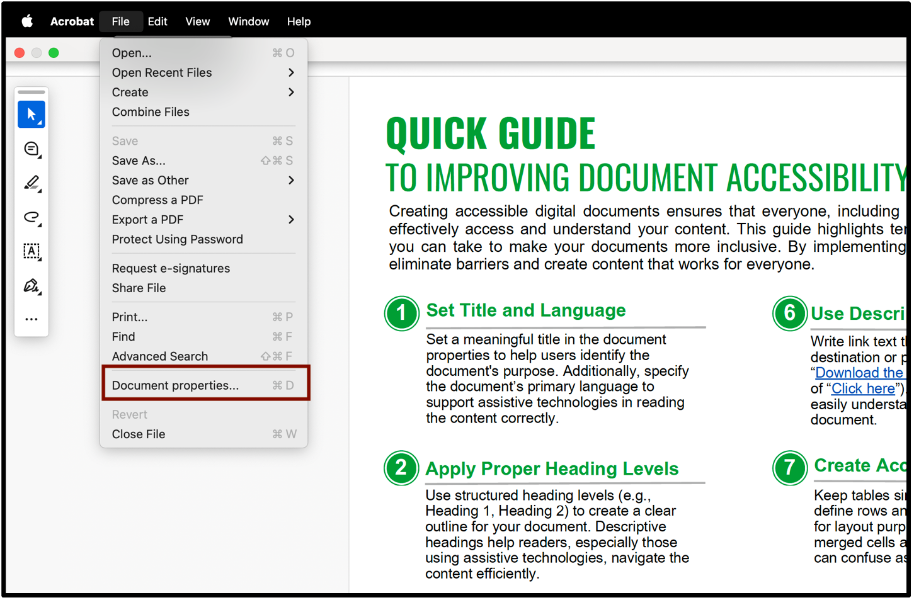
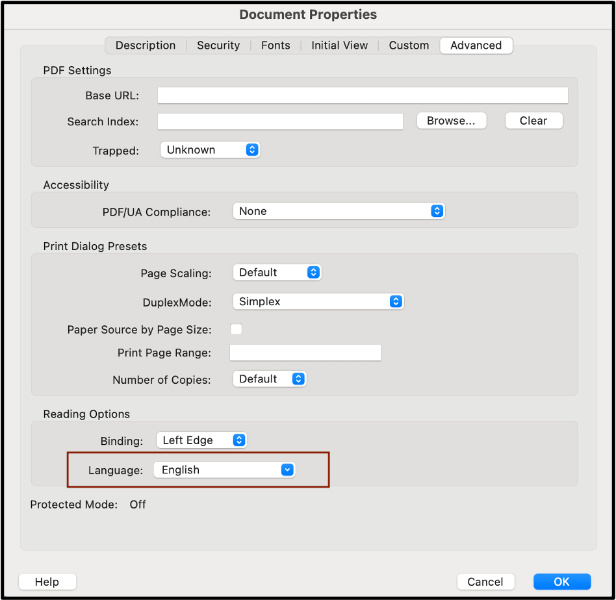
Some PDF security settings may prevent screen reader users from accessing accessibility features. Check your security permissions in Document Properties to ensure that “Protected View” and “Enhanced Security” is disabled. For most documents, the "No Security" option is preferred.
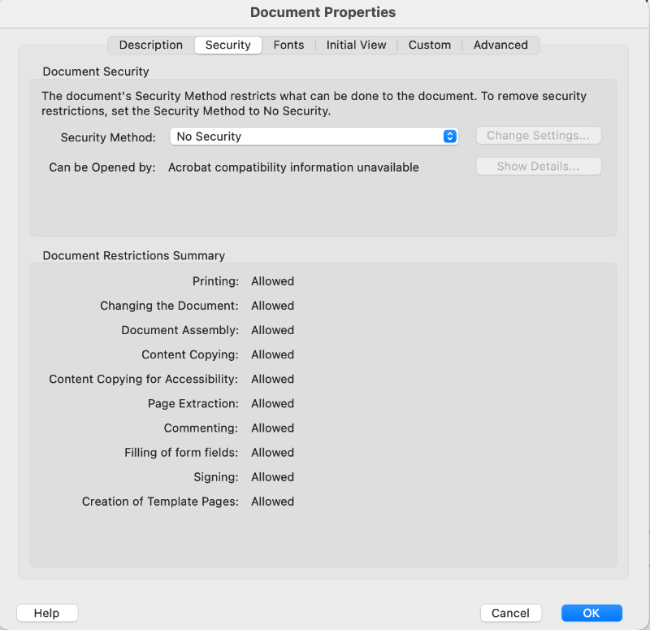
To create a form in Adobe Acrobat, you must add form fields to your document. This can be done in two ways: automatically using Acrobat’s form field detection tool or manually by adding fields yourself. Adobe Acrobat's automatic detection tool is generally effective in identifying form fields. We recommend using this tool first. Once form fields have been identified, you can always go back in and manually add missing form fields or edit existing ones.
Automatic Form Field Detection
- Open the Prepare a Form tool.
- Enable form field detection. If a dialog box appears asking if the document is a fillable form, select Yes, Detect Form Fields.
- All detected form fields will be selectable and include placeholder text.
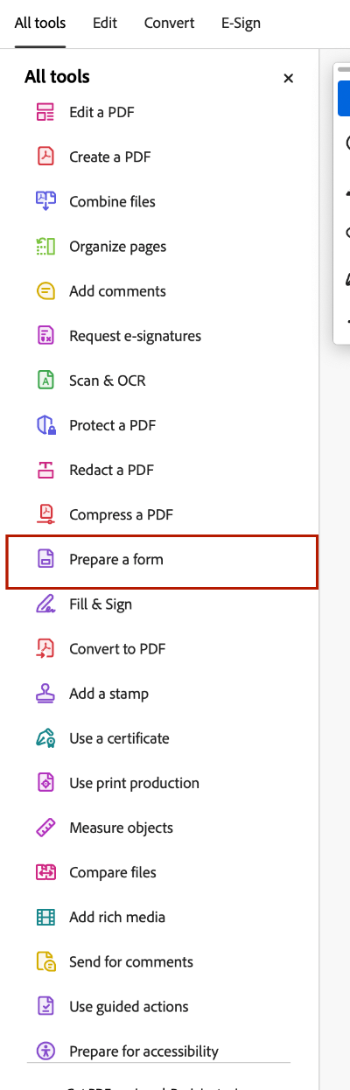
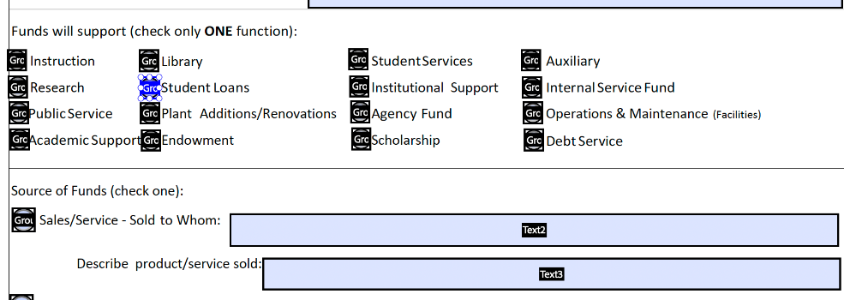
Manually Adding Form Components
When manually adding form fields, you have a variety of options to choose from. These include
- Checkboxes
- Radio button
- Drop down lists
- List boxes
- Buttons
- Field dates
- Digital signatures
All of these options can be accessed in the Prepare a Form window.
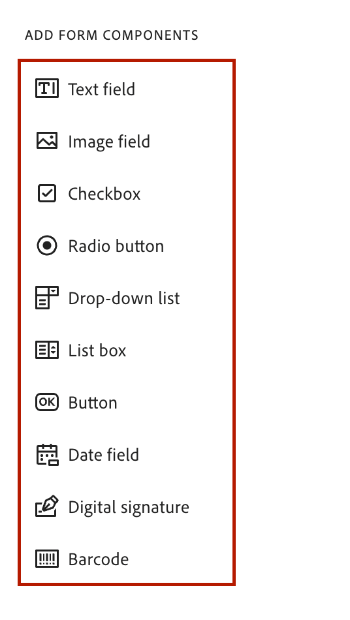
Automatically generated form fields will have generic placeholder text like Text Box 1, Text Box 2, etc. It is imperative that form creators replace this text with descriptive labels. This ensures that screen reader users can pair empty form fields with associated text. Without descriptive form fields, screen reader users may struggle to navigate and complete the form accurately. In addition to a descriptive title, best practices recommend that form creators add tooltips. Tooltips provide guidance on how to fill out a form field. For example, a form field labeled Date is informative, but it does not provide guidance on the specific format required. A good tooltip might be Type out your date in MM/DD/YYYY format.
Add Descriptive Titles and Tooltips
- Right click on a form field box.
- Select Properties from the menu.
- Type in a descriptive title in the Name box.
- Type in helpful instructions in the Tooltip box.
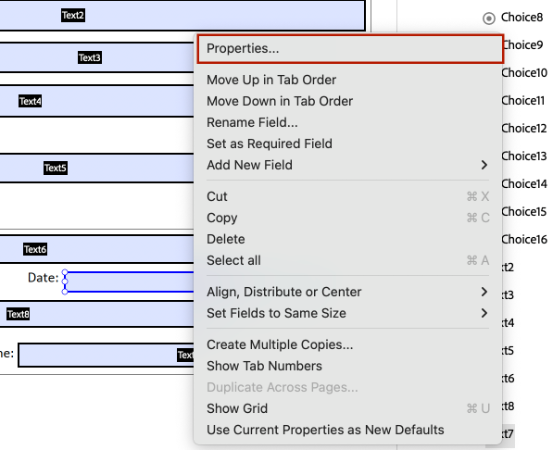
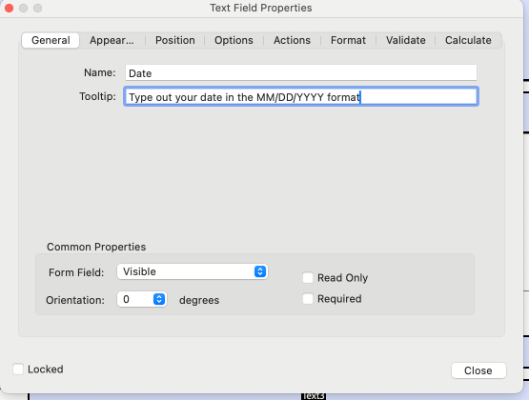
Run the Accessibility Checker to test for accessibility issues. This checker verifies if your document conforms to prevailing accessibility standards, such as PDF/UA and WCAG 2.1. It will prompt you to fix any issues it finds. Running the Accessibility Checker should be both one of the first and last things you do in a PDF. For more information, see Adobe Support's documentation on Verifying PDF Accessibility.
Launch the Accessibility Checker
- Navigate to the All tools option.
- Select Prepare for accessibility.
- Select Check for accessibility. The Accessibility Checker Option dialogue box will appear.
- Click Start Checking at the bottom of the Accessibility Checker Option dialogue box. The Accessibility Checker pane will open on the right-hand side of the screen.
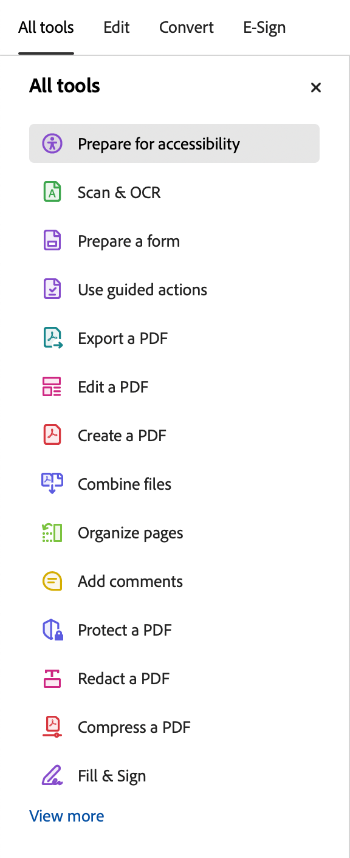
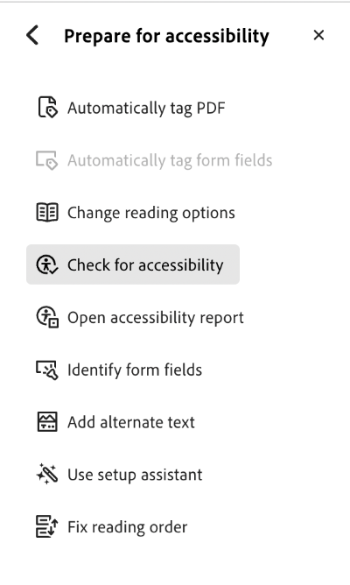
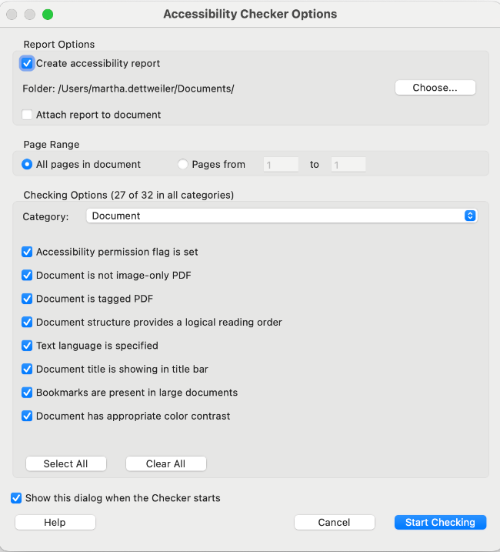
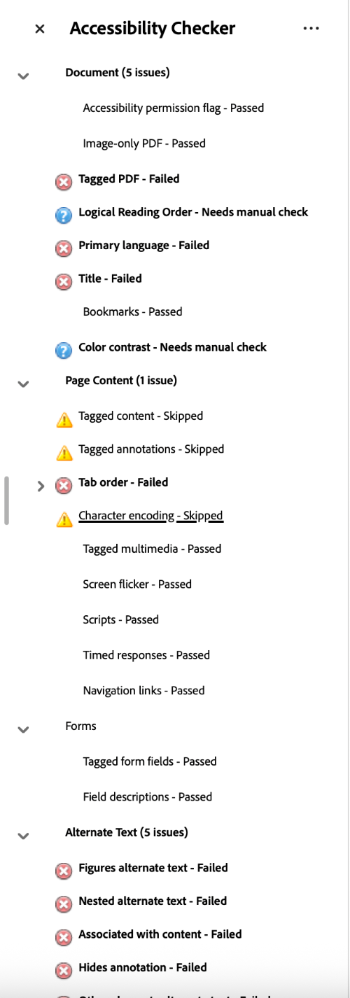
Tagging PDFs is crucial for document accessibility. Document tags provide an underlying formatting structure that defines the document's layout and enables screen readers to navigate the content more effectively. These tags make it possible for screen readers to identify elements such as headings, lists, tables, etc.
For more information on how to tag your document, see the tutorials section on tagging PDFs in Adobe Acrobat Pro.
Once all form fields have been added, you will need to tag them appropriately. Form fields are labeled automatically as Unmarked Annotations, so they will not appear in the Content, Tags, or Reading Order menus.
Add Tags to Form Fields
- Open the Tags display pane in the Side Panel menu.
- Click on the three dots in the upper right-hand corner, indicating menu options.
- Choose the option labeled Find.
- Choose Find: Unmarked Annotations from the drop-down list.
- Select Search Document.
- Click on the Find button.
- Found elements will be highlighted in pink. Tag Elements for all found elements.
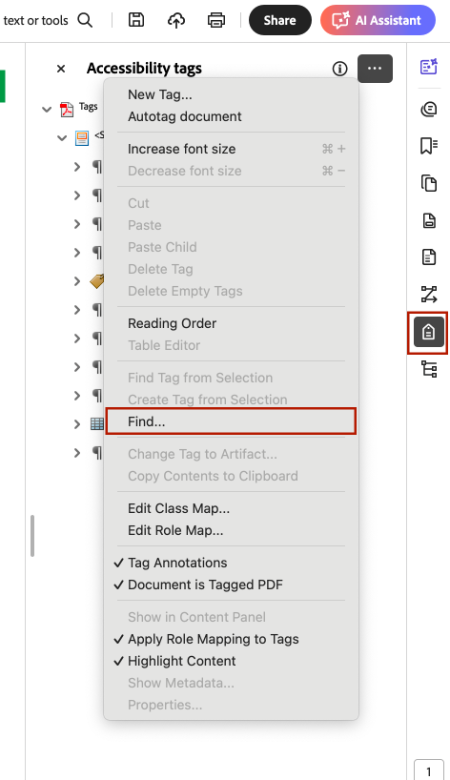
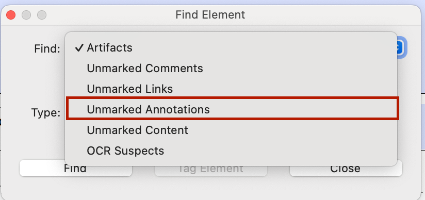
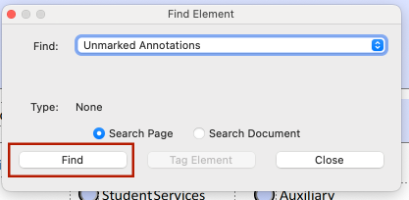
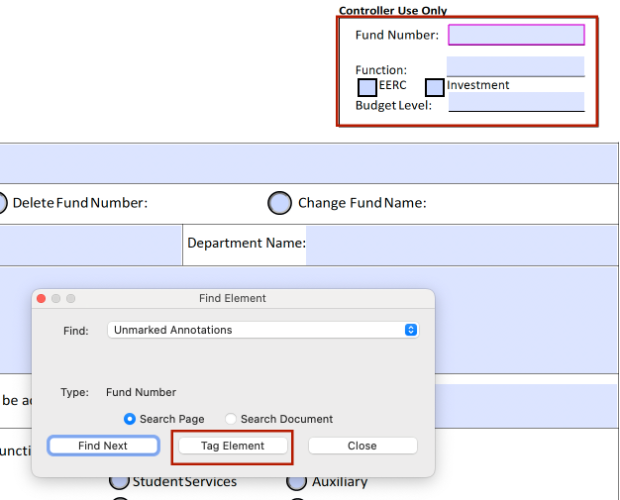
After checking both your labels and tag structure, you will need to ensure the reading order of the form fields is correct. Begin by enabling the setting that displays the form field tab numbers; this will help evaluate their sequence. This will help you assess the correct reading order. If the form fields are out of order, you can re-order them by simply dragging and dropping them into the correct order.
Show Form Field Tab Numbers
- Open the Fields display pane in the Side Panel menu.
- Click on the three dots in the upper right-hand corner, indicating menu options.
- Choose the option labeled Show Tab Numbers.
Use these numbers to help you re-order your form fields within the Fields display menu.
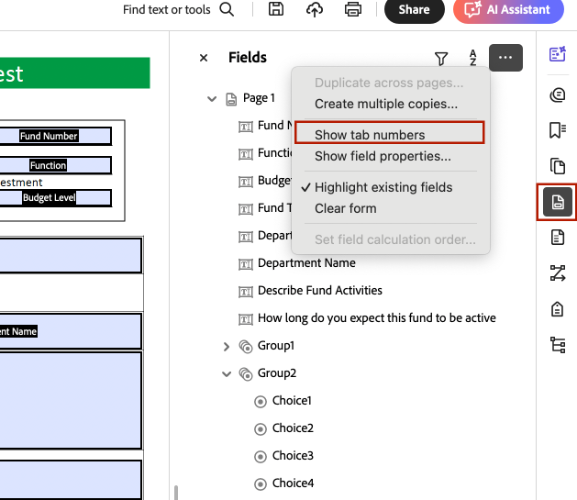
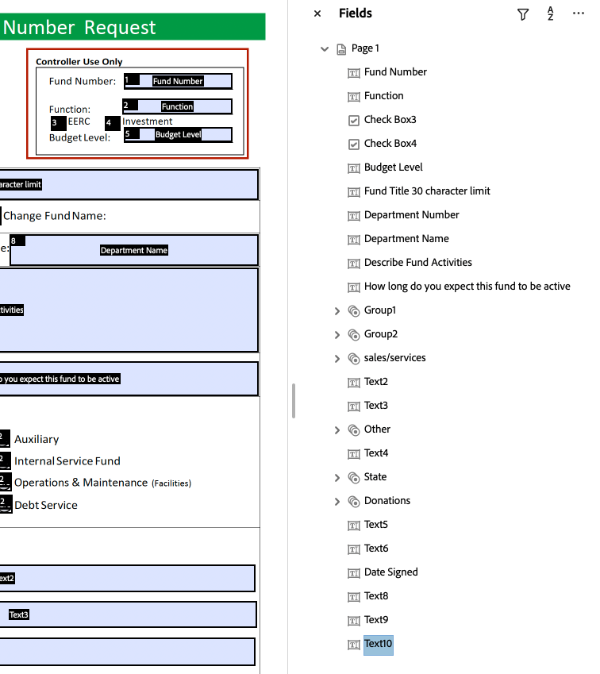
Reading order and tag structure are closely related. A document's reading order is the sequence in which content tags are read. A correct tag tree ensures a logical reading order, which is crucial for screen readers and assistive technology. Ensuring the correct reading order prevents potential confusion, as the visual layout may not always match the intended reading order. Complex layouts, particularly those with tables or multi-column designs, can disrupt the intended reading order.
For more information on how to tag your document, see the tutorials section on Reading Order in Adobe Acrobat Pro.
If your document contains images, they must first be tagged as figures. Once an image has been tagged, you can add alternative text from the Accessibility Tool bar.
- Select Prepare for Accessibility from the Tools menu.
- Select Add Alternate Text from the Accessibility toolbar.
- Add a clear description in the Text field box.
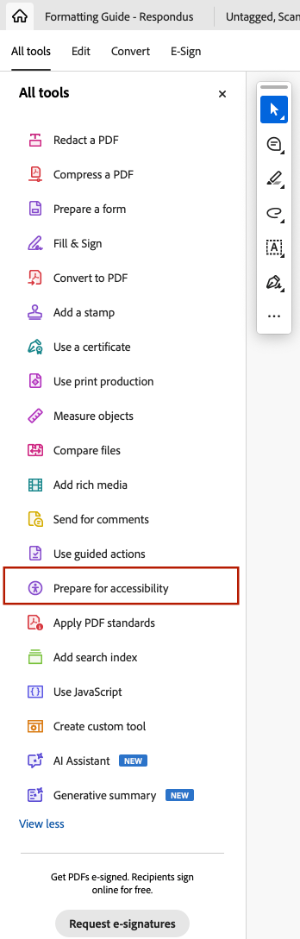
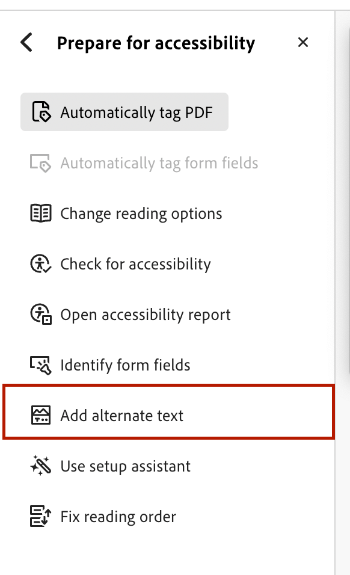
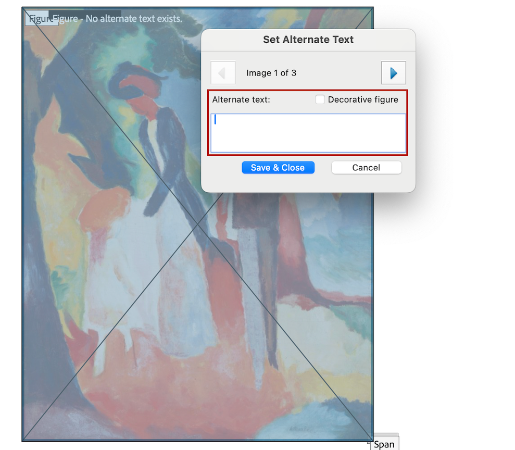
Go Deeper!
Deque University
As part of its effort to meet the Title II ADA Digital Accessibility requirements, UND has partnered with Deque University to provide an expansive selection of on-demand digital accessibility training modules to all UND employees. Explore accessibility in Adobe Acrobat by taking the self-paced trainings, Basic PDF Accessibility and Advanced PDF Accessibility.