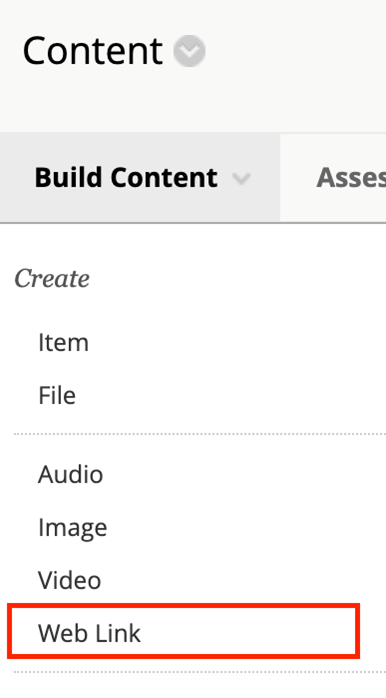Permalinks
Permalinks, or permanent links, are web addresses that point to a specific resource online.
They are designed to remain unchanged for many years, making them less likely to break. Permalinks offer an alternative to sharing inaccessible PDFs on your course page. Rather than uploading a copy of an inaccessible article, you can link learners directly to an article’s bibliographic record in a database.
Create Permalinks
Demonstration Video: Creating Permalinks
Tutorial: PDF Workarounds - Permalinks
For detailed instructions on finding and creating a permalink, refer to the PDF Workarounds: Permalinks tutorial.
Steps for Creating Permalinks
To create the web link, you first need to locate the permalink for your article. Navigate to the bibliographic record in the database, then find the permalink option.

The permalink should appear on the same page. You know it is a permalink if the URL begins with https://und.primo.exlibrisgroup.com/permalink.
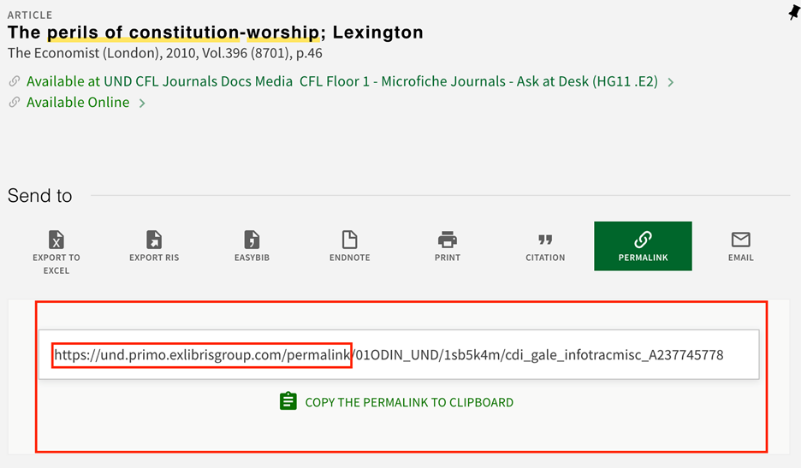
Go to Blackboard. Navigate to the content area you want to put the article in. Navigate to the Build Content button at the top of your content area. Select the Web Link option from the dropdown menu.