Microsoft PowerPoint
Presentations without barriers.
Ensuring accessibility in PowerPoint is essential for creating inclusive and usable presentations. Refer to the Accessibility Checklist for Microsoft PowerPoint to verify that your file meets the needs of all readers. In addition, PowerPoint users must complete the following action items to fully achieve accessibility standards.
A document's title and language is part of its metadata. Metadata is the descriptive information embedded within a file that helps identify and organize the document.
Video Tutorial
Steps to Set the Document Title
In Windows
- Navigate to the File tab.
- Select the Info tab.
- On the right-hand side of the screen, select the Title field. Double click to edit the text in this field.
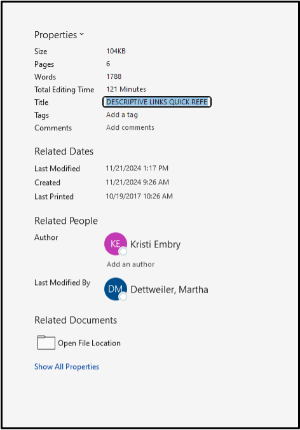
On Mac
- Navigate to the File tab.
- Select Properties at the bottom of the context menu.
-
In the Properties dialogue box, select Summary and enter the document title in the Title field.
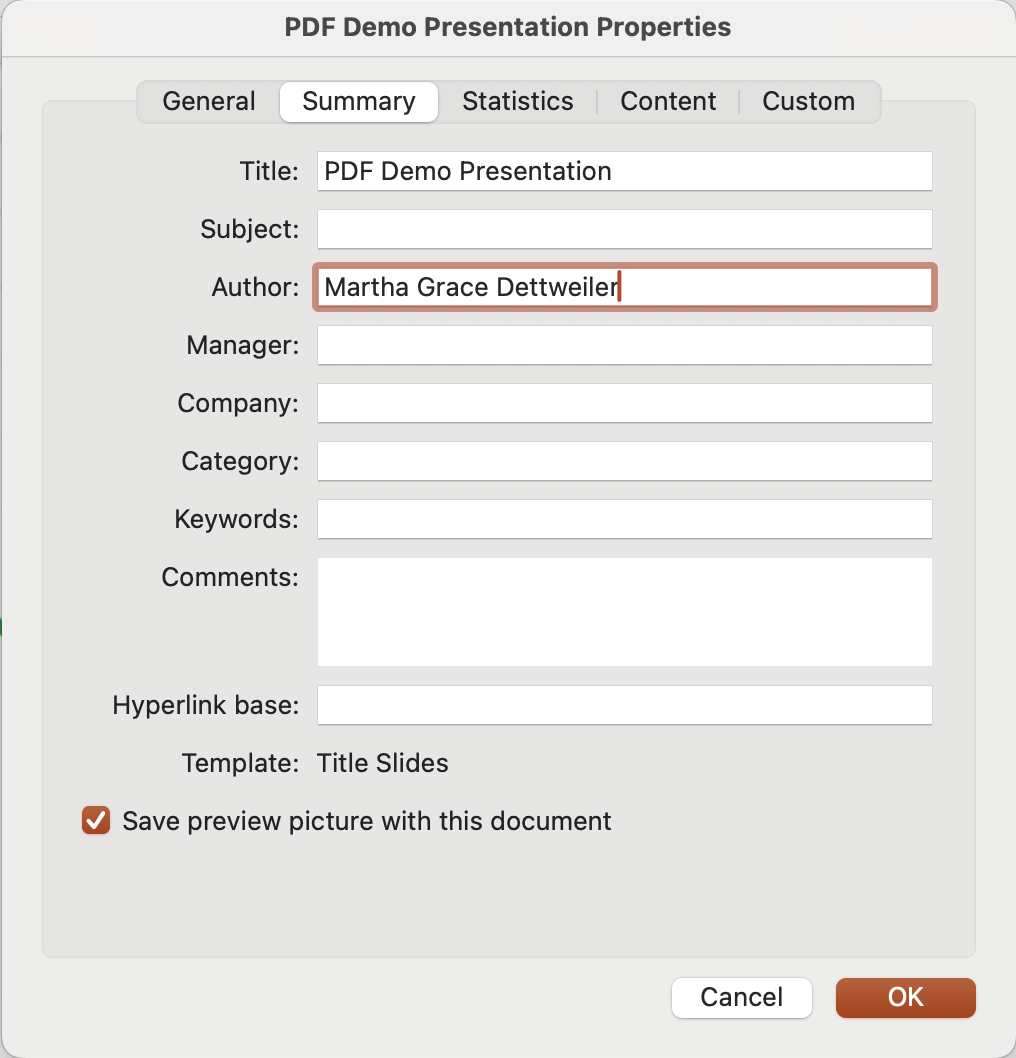
Steps to Set the Document Language
In Windows
- Navigate to the File tab.
- Select the Options tab at the bottom.
- In the Options pane, select the Language tab. Choose which language you prefer for both display purposes and reading and proofing purposes. You may have to download a language extension for less common languages.
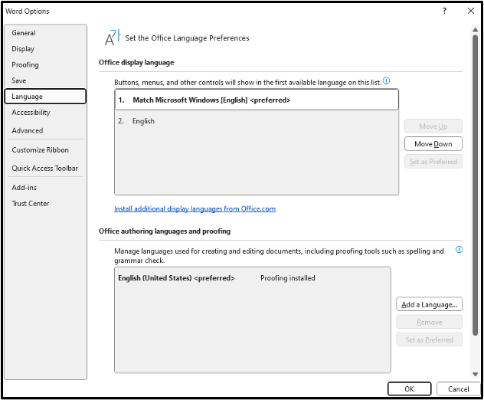
On Mac
- Navigate to the File tab.
- Select Properties at the bottom of the context menu.
- In the Properties Dialogue box, select Custom.
- In the Name field, scroll down to select language. Once language is selected, type the preferred language in the Value field. Then, click add.
- The language property should populate in the Properties field box. Click OK to apply the changes.
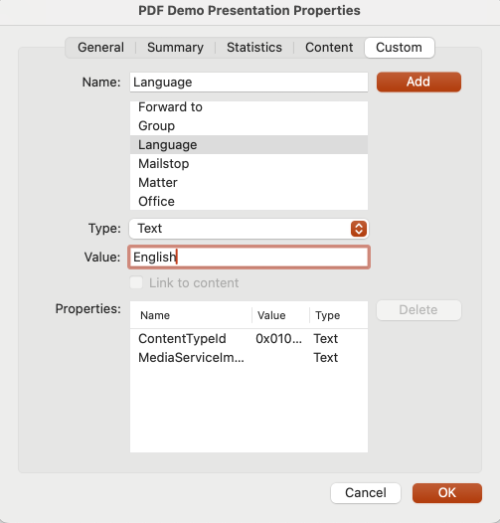
In PowerPoint, slide titles serve as Headings, guiding viewers through a presentation's structure. Beyond formatting elements (bolded or italicized words), slide titles provide critical metadata regarding the structure and organization of the presentation at the code level. To enable screen readers to read your PowerPoint slides correctly, you will need to create unique headings identifying slide titles and major section breaks. For more information, see Microsoft Support's documentation on Slide Titles.
Video Tutorial
Add Titles to Slides
There are multiple ways to add titles to your slides in PowerPoint.
The most straightforward way to add a title is to use the Click to add title field at the top of each slide.
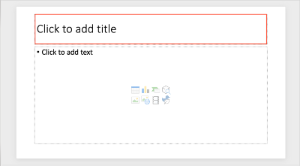
Resources
- To apply headings to slides, use Microsoft's Give every slide a title
- To make a slide title invisible, use Microsoft's "Put a title on a slide, but make the title invisible" tab on Title a Slide
PowerPoint's pre-set slide layouts are designed with formatting, color schemes, and reading orders that are optimized for screen readers. These templates help establish a consistent reading order that ensures content is presented logically and can be easily interpreted by assistive technologies. By utilizing these layouts, presenters avoid the need to design each slide, minimizing the risk of design-related accessibility issues. Ultimately, this saves time and ensures that all users can effectively engage with the content.
Video Tutorials
- Use Preset Themes and Layout in Microsoft PowerPoint (6:44)
- Microsoft Support: Use More Accessible Colors and Styles in Slides (2:16)
- Microsoft Support: Apply a Slide Layout (0:41)
Use Pre-Set Slide Layouts
- Navigate to the Home tab.
- Select the drop-down menu next to the Layout option.
- Choose the layout that best matches your content needs.
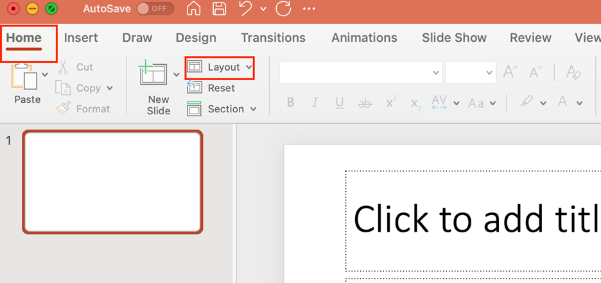
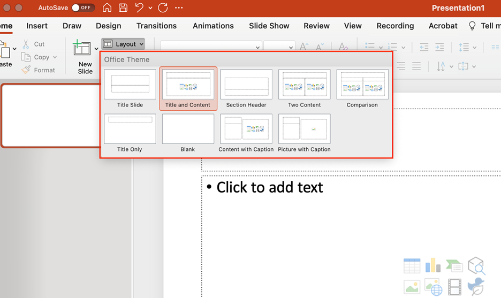
Utilize built-in list styles to create numbered and bulleted lists instead of manually formatting lists with numbers, symbols, or tabs.
Video Tutorial
Steps for Applying Pre-Set List Styles
- Highlight the desired list text.
- Choose the Numbered List or Bulleted List option.
- Select your preferred list style from the drop-down menu.
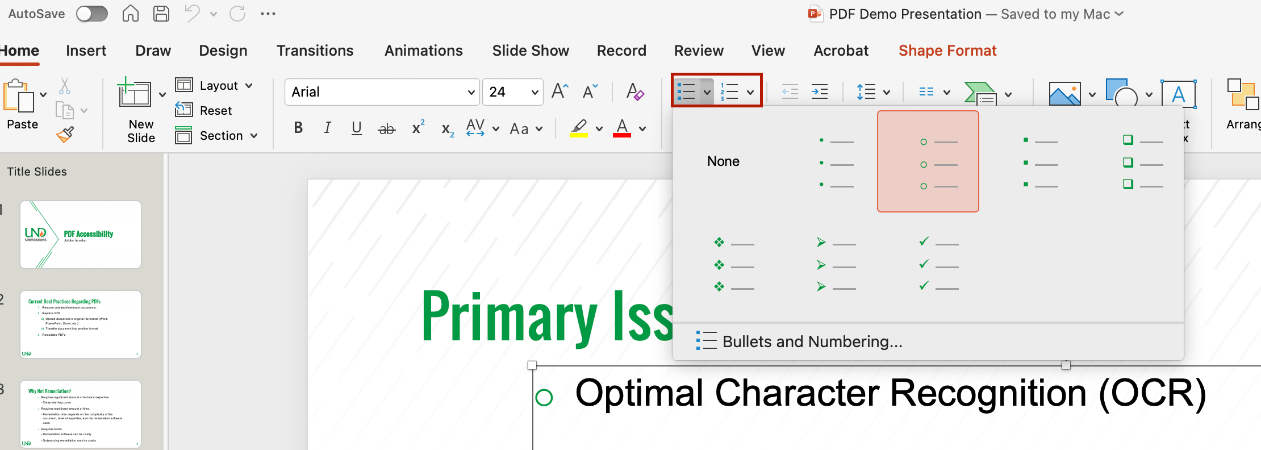
When adding Images, always include alt-text. This ensures that users relying on screen readers can understand the content of visual elements, even if they can't see them
Video Tutorials
- Creating Accessible Simple Images in Microsoft Office (6:23)
- Microsoft Support: Improve accessibility with alt text (2:07)
Add Alternative Text to Images
To set alternative text for an image in PowerPoint:
- Navigate to the Insert tab.
- Select Pictures.
- Choose how you would like to import the image.
- Right-click on the image.
- Then, select Edit Alt Text (Windows) / View Alt Text (Mac) from the menu. An Alt Text Pane will open on the right-hand side of the screen.
- Type your alt-text into the text box. This text will auto save.
Important note: Microsoft PowerPoint usually attempts to generate automatic alt-text. These auto alt-texts are generally inaccurate. It is always best to edit the alt-text yourself.
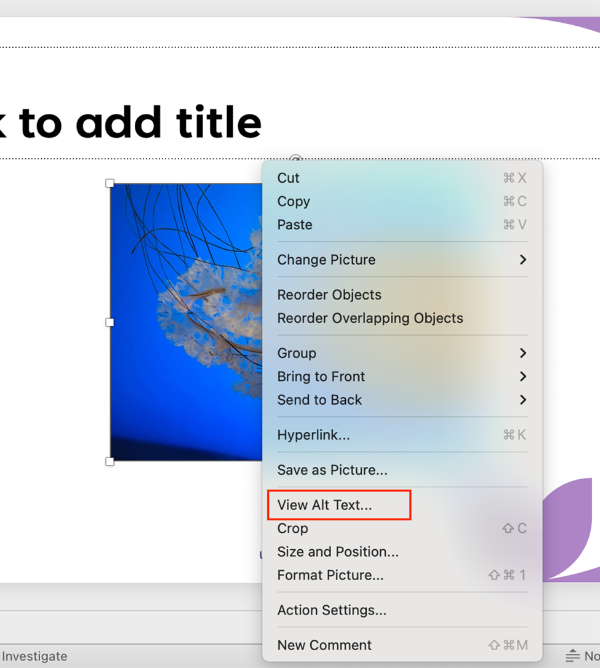
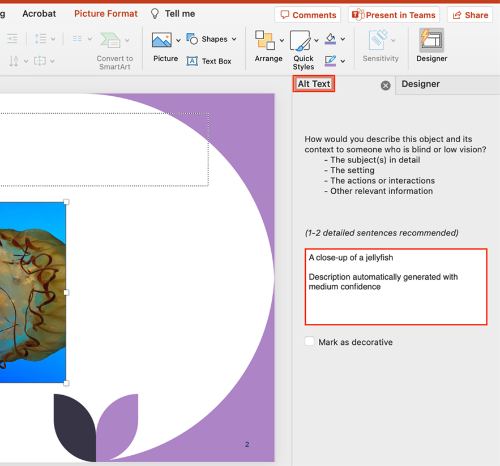
Long descriptions provide a textual version of the essential information conveyed in a detailed or complex image.
Video Tutorials
Where to Place Long Descriptions in Microsoft PowerPoint
Because long descriptions are rather lengthy and detailed, they can’t be put into alt-text fields. Instead, you’ll need to decide where to put them. You have a few options:
- Describe the image on either the same slide or the following slide. Screen readers will benefit from this placement, as will other readers.
- Add the long description to the speaker notes section of a slide. The long description will not be visible in Presenter Mode, but students will still be able to access it when reviewing slides on their own.
- If your space is limited, you can create an appendix slide that contains the long description. If you go with this option, make sure you link from the original slide to the appendix slide AND link from the appendix slide back to the original slide. That way, users can easily navigate back and forth between the original text, image, and description.
- Attach a video where an image has been described in full—for example, a lecture video. Please note that you must describe the image in full detail. You will also need to indicate the title of the video and provide an exact timestamp for the long description in the alternative text (e.g. See full image description in [Video Title] at 03:28).
When creating tables in PowerPoint, simplicity is key. Complex table designs can confuse users of assistive technologies. To ensure table accessibility, follow these best practices:
- Build all tables in the original document. Avoid drawing, importing, or inserting tables as an image file.
- Use tables for data only, not for layout purposes.
- Use a simple table structure with a clearly marked header row and first column.
- Ensure that table header rows repeat across pages.
- Avoid using blank, merged, and split cells. These can create issues for screen reader users, who may not be able to navigate the table in a logical reading order.
Video Tutorial
Steps for Creating a Table
There are two ways to create a table in Microsoft PowerPoint. Both ways involve navigating to the Insert tab, where you will select the Table option.
Visually Set Columns and Rows
In the first way, you will hover over squares to specify the table dimensions. In this example, I have hovered over squares indicating a 3x5 table (3 columns x 5 rows).
- Navigate to the Insert Tab.
- Select the drop-down arrow next to Table.
- Specify the dimensions of the table.
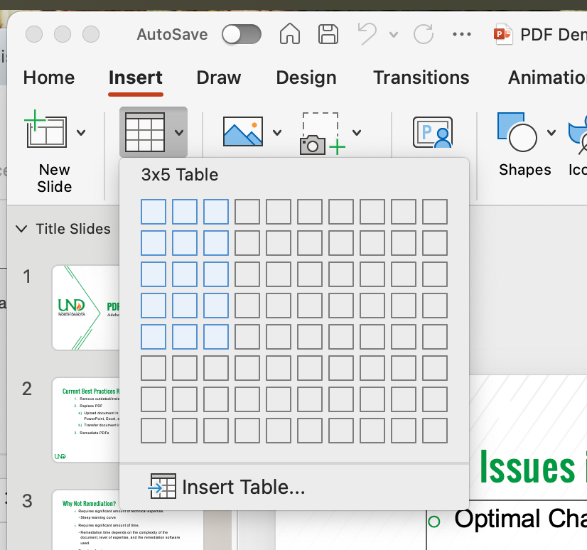
Insert a Table
You may also choose to select the Insert Table option.
- Navigate to the Insert Tab.
- Select the drop-down arrow next to Table.
- Choose Insert Table. This will open the Table Editing pane.
- Input the number of columns and rows. You may also choose to manually specify column widths and how to treat cell data.
- Save changes by clicking Ok.
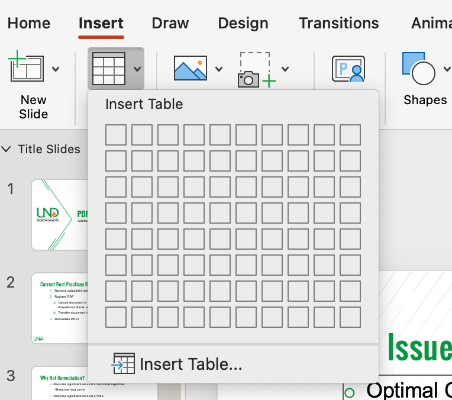
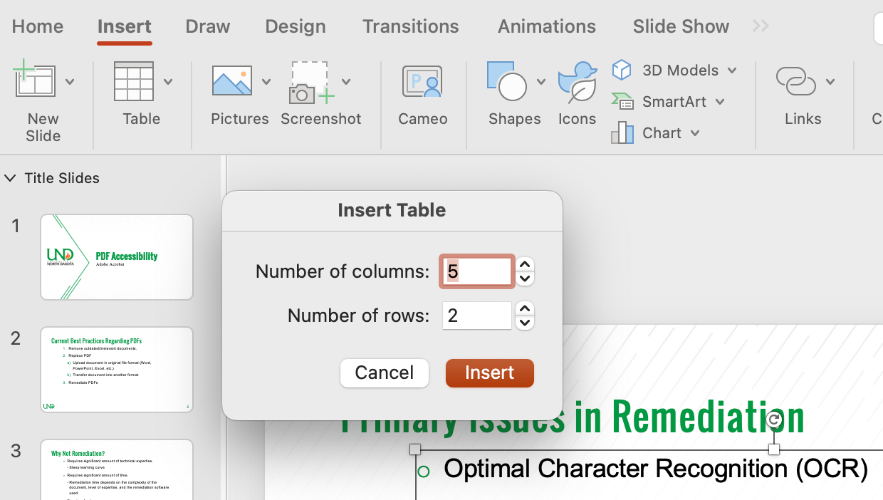
Set Table Header Row
A table header row is the top row of a table that serves as a title for the categories of information in each column. Designers often manually bold this row to create emphasis, but it's important to mark headers properly in the code to ensure they are structurally identified. Screen readers depend on these structural headers to help users understand the table's organization and navigate its content accurately.
Instructions to Set a Table Header Row:
- Select the table. Click anywhere inside the table to do this.
- Go to Table Design in the top ribbon.
- Check the box by Header Row in the upper-left-hand corner of the ribbon.
Instructions to Set a First Column:
If you have created a table that also provides labels for data cells in the first column:
- Select the table.
- Go to Table Design in the top ribbon.
- Check the box by First Column in the upper-left-hand corner of the ribbon.
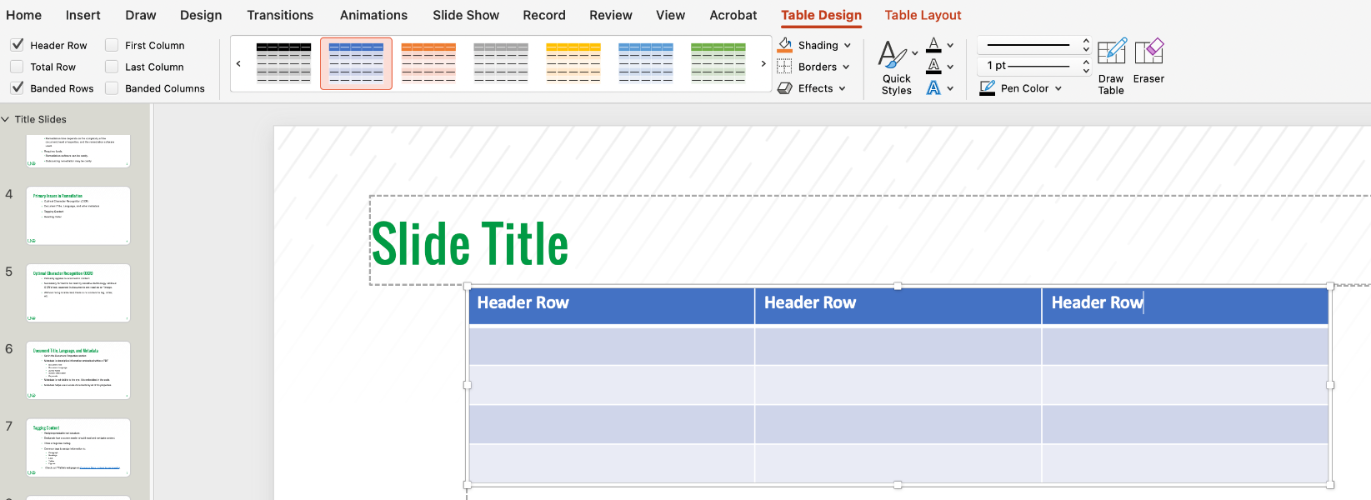
Write link text that clearly describes the link's purpose (e.g., "Download the accessibility checklist" rather than "Click here"). This ensures all users can easily understand the destination of the link.
Video Tutorial
Add Hyperlinks to Descriptive Text.
- Select the descriptive text you wish to link.
- Right-click on the text and select Edit Hyperlink (Windows) / Hyperlink (Mac).
- In the Address field, enter your URL.
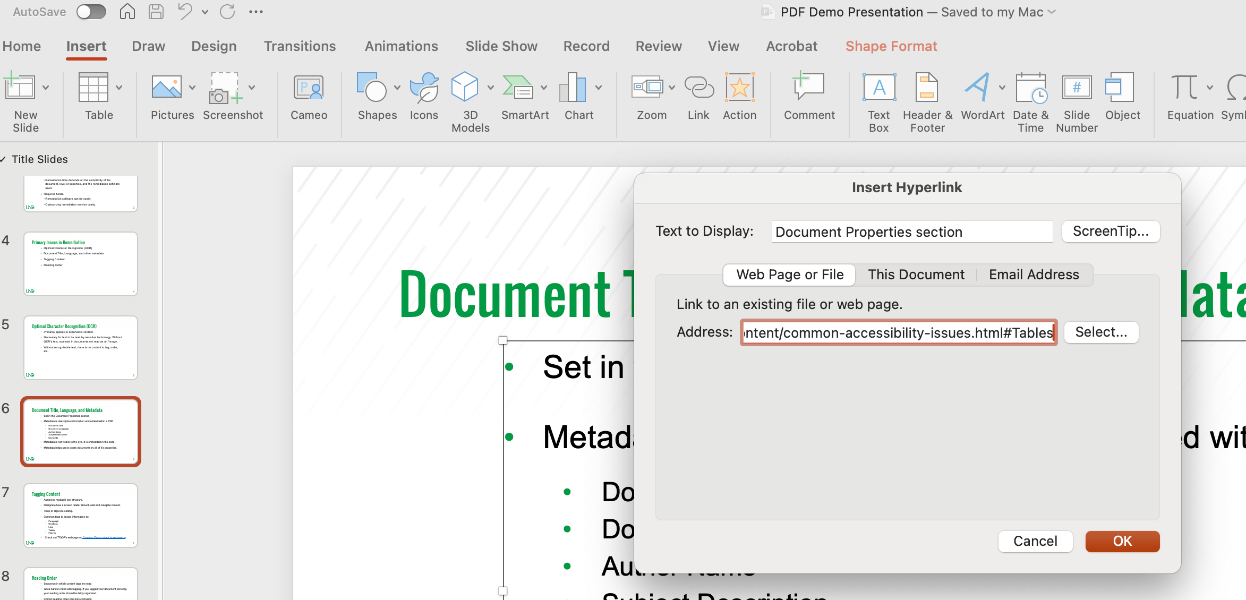
Add Descriptive Text to Hyperlinks
- Select the link.
- Right-click on the link and select Edit Hyperlink (Windows) / Hyperlink (Mac).
- Insert the Descriptive Text you want to display in place of the URL in the Text to Display field at the top of the dialog box.
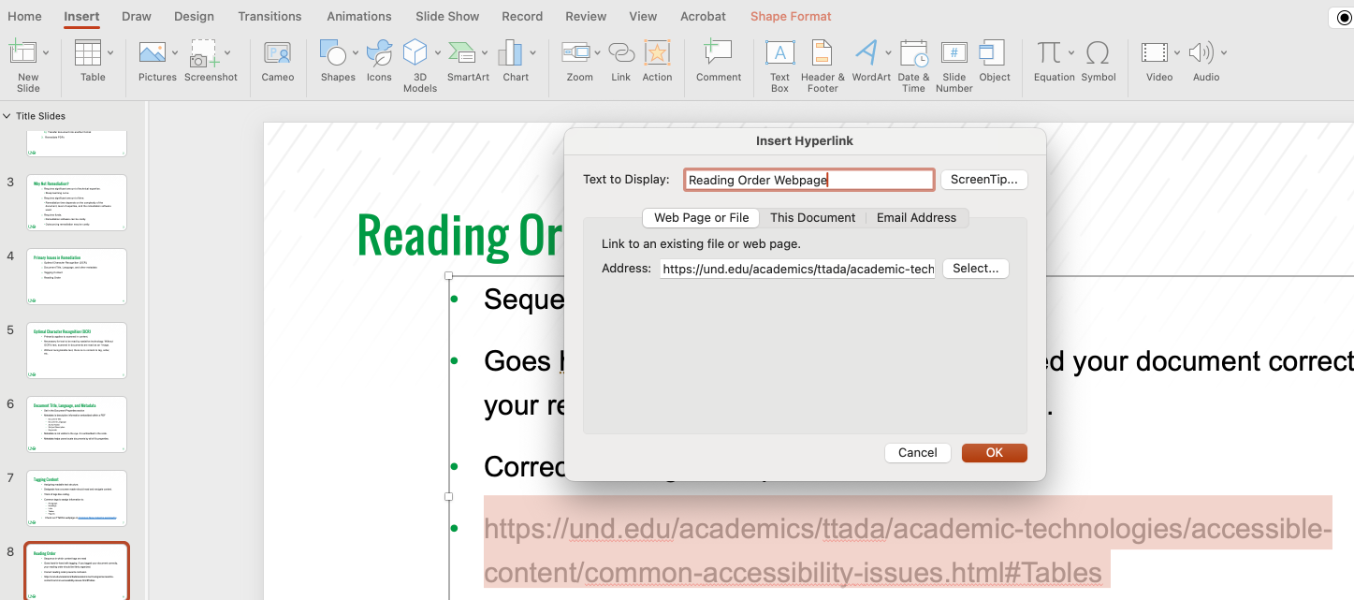
Ensure that text, diagrams, charts, and other meaningful content meet a contrast ratio of at least 4.5:1 for regular text. For large text (18+ pt. or 14+ pt. bold), a minimum contrast ratio of 3:1 is acceptable. Use online contrast checkers like WebAIM to ensure compliance with accessibility standards.
One way to ensure color contrast in in your PowerPoint slide presentations is to use a template with good color contrast. Good templates will avoid the following:
- Gradients, where color is lighter and gradually gets darker.
- Positioning text over images.
For accessible templates, check out Microsoft Office's Accessible Templates or download UND's Vibrant PowerPoint Template.
Video Tutorials
- Introduction to Accessible Color (15:55)
- Fixing Color Contrast (13:30)
- Fixing Color as the Sole Means of Information (11:08)
Steps for Editing Text and Background Color
- Highlight the desired text.
- Select the Font Color tool and/or the Text Highlighter tool.
- Choose from the pre-set colors OR input a 6-digit HEX color code.
- For greater accessibility, choose from colors displayed under the High Contrast Only colors.
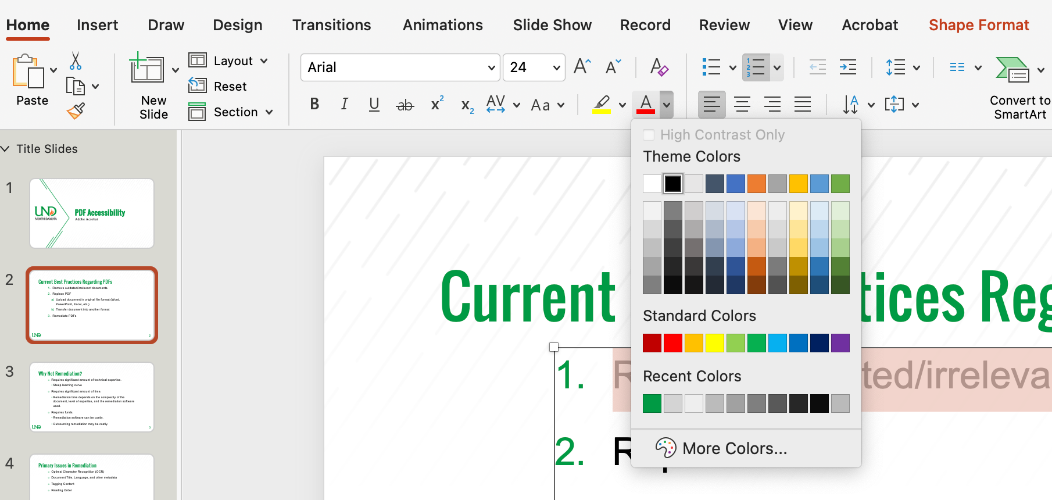
Accessibility Tip: Avoid using color alone to convey emphasis. Screen reader users may not be aware when text is colored, and color-blind users might struggle to differentiate between colors. Use other methods of emphasis, such as bold or italics, in addition to color.
SmartArt is a tool in Microsoft Office that turns text into visuals like flowcharts, hierarchies, and diagrams—perfect for making ideas easier to understand and more engaging. While SmartArt in Microsoft PowerPoint is generally more accessible to screen reader users than SmartArt in Microsoft Word, it still has many accessibility limitations. Screen reader users may struggle to understand relationships between objects—such as hierarchy or process between elements.
Make SmartArt Accessible
SmartArt is considered accessible when users—especially those using screen readers—can meaningfully interpret both the content and the relationships between elements in the graphic. Accessibility in SmartArt can be enhanced by ensuring the following:
- Alternative text for the grouped graphic
- Alternative text for individual images
- Adequate color contrast
- Logical and meaningful reading order
Accessible SmartArt Graphic Templates
Some SmartArt templates in PowerPoint come with a logical and meaningful reading order already established, making them more accessible for screen reader users. The templates listed below generally follow a predictable structure and work well without additional adjustments.
Lists
- Basic Block
- Alternating Hexagons
- Vertical Bullet
- Horizontal Bullet
- Stacked List
- Grouped List
- Vertical Block
- Vertical Chevron
- Vertical Arrow
- Trapezoid
- Descending Block
- Table
Processes
- Basic Process
- Accent Process
- Vertical Process
- Staggered Process
- Basic Chevron Process
- Closed Chevron Process
- Chevron Process
- Vertical Chevron
- Basic Bending
- Vertical Bending
- Vertical Arrow
Cycle
- Basic Cycle
- Multidimensional Cycle
- Basic Pie
- Basic Radial
- Diverging Radial
Hierarchy
- Horizontal Multi-level Hierarchy
- Horizontal Hierarchy
Matrix
- Titled Matrix
- Grid Matrix
Pyramids
- Basic Pyramid
- Inverted Pyramid
Photo-Based SmartArt
SmartArt that includes embedded or decorative photos often results in an illogical reading order. Photos are frequently prioritized by screen readers, causing disconnection from associated text and disrupting comprehension. When accessibility is a priority, it's best to choose text-based or shape-based templates over photo-based templates.
Making Other SmartArt Templates Accessible
Templates not listed above can still be made accessible with some manual adjustments. Consider the following strategies:
- Mark Decorative Elements as Decorative: Shapes that are purely visual (e.g., floating arrows, timeline markers, decorative symbols like “+” or “=”) can be marked as decorative so that screen readers skip them.
- Enhance Alternative Text: If you hide decorative elements from screen readers, you will need to elaborate on the relationship in the overall alternative text.
The reading order determines the order that a screen reader will read out content.
Selection Pane
In PowerPoint, the Selection Pane can be used to check reading order and reorganize presentation elements. The Selection Pane displays all slide elements in the order that a screen reader would read them. It is important to note that the reading order in PowerPoint is from bottom-to-top, with the bottom item being the first item read. To launch the selection pane, go to the Home tab and select the drop-down menu next to Arrange. Select Selection Pane. The Selection Pane will open on the left.
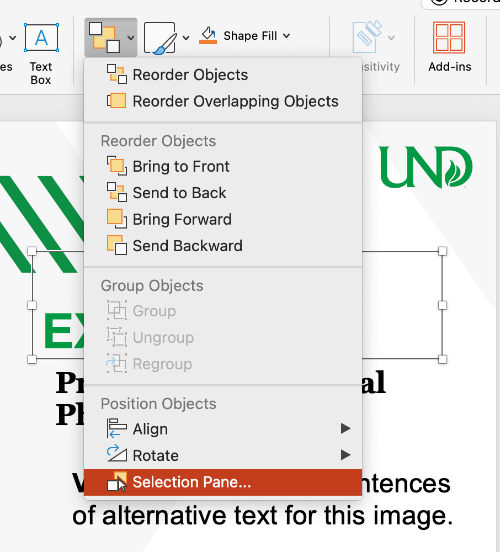
Click on any of the elements in the Selection Pane to select that element on your slide. To re-order your content, drag and drop the elements within the Selection Pane.
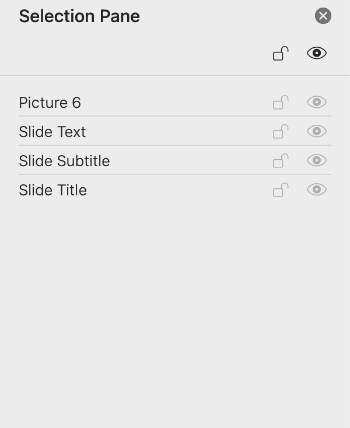
Group Objects Together
To simplify the reading order, group objects together. Grouping objects together can help screen reader users understand the relationship between images on a slide. Furthermore, it helps reduce the number of objects needed to be ordered in the Selection Pane.
Delete Empty Elements
Ensure that all empty elements are deleted. If elements are left empty but not deleted, screen readers will detect these elements and read them as “empty.” This may overwhelm or annoy screen reader users.
Run the Accessibility Checker to test for accessibility issues. This checker scans your document for potential issues that might prevent people with disabilities from accessing the content properly. It will highlight the issues, provide suggestions on how to fix them, and then prompt you to fix these issues.
Video Tutorials
- Check Accessibility in Microsoft Office (4:52)
- Microsoft Support: Inspect Files for Accessibility (1:25)
Launch the Accessibility Checker
- Navigate to the Review tab.
- Select Check Accessibility.
- The Accessibility Assistant pane will open on the right.

There are several ways to convert Microsoft PowerPoint presentations to PDFs, but none of these ways preserve the accessibility of the original document in PDF form. Exporting a PowerPoint to a PDF will strip the PowerPoint of all metadata, links, bookmarks, and heading structures. For this reason, it is best to upload and share PowerPoint presentations in their original source format. If security or notes are a concern, you may share different versions of your PowerPoint.
Demonstration: PowerPoint to PDF
Watch TTaDA's Introduction to PowerPoints as PDFs.
Resources
Consult the Accessibility Resource Index to find help articles on common accessibility issues in Microsoft PowerPoint.
Deque University
As part of its effort to meet the Title II ADA Digital Accessibility requirements, UND has partnered with Deque University to provide an expansive selection of on-demand digital accessibility training modules to all UND employees. Explore accessibility in Microsoft PowerPoint by taking the self-paced training, MS PowerPoint Accessibility Techniques.
MS PowerPoint Accessibility Techniques
Infobase
Infobase provides online training solutions that answer, "How do I do that?" In this course, you will learn how to create presentations in Microsoft PowerPoint 365 that comply with Section 508 of the Rehabilitation Act and the updated 2024 Final Rule of Title II of the Americans with Disabilities Act. You’ll learn tools and practices that ensure your content is usable by all audiences, including those with disabilities.
MAKING POWERPOINT PRESENTATIONS ACCESSIBLE
Recorded Workshop
Curious why your PowerPoint presentation is receiving a low score in Blackboard Ally? This workshop guides participants through identifying and addressing common accessibility issues in Microsoft PowerPoint, such as reading order, missing alt text, and color contrast. A hands-on tutorial will walk you through a sample presentation, demonstrating how to leverage PowerPoint’s Accessibility Checker to fix accessibility errors.
Microsoft PowerPoint Accessibility
UND Branded Template
Use UND-branded, accessible templates to ensure consistency. Two PowerPoint templates are available; TTaDA recommends using the Vibrant PowerPoint Template for optimal accessibility.