Online Collaboration & Meetings
The University of North Dakota offers multiple online collaboration and meeting tools that allow users to see, hear, and interact with one another in real-time. Students and instructors can use Class Collaborate (formerly Blackboard Collaborate Ultra), Teams, and Zoom to facilitate class sessions, office hours, and other meetings. See the tabs below for more information.
If you have any questions about which product would best suit your needs, please schedule an appointment with one of our instructional designers.
Resources and Technologies
There are a variety of ways these tools can be used in online, blended, or traditional face-to-face courses to help instructors achieve their teaching and learning goals.
In order to prepare to use these technologies, please review the Etiquette and Best Practices for Online Collaboration and Meetings document.
Guest Speaker
Web conferencing allows you to easily bring in a guest speaker for your course without worrying about the logistics of bringing them to campus. Web conferencing not only allows your students to hear a guest speaker, but interact and ask questions as well. Additionally, most web conferencing software allows you to easily record the session and make it available for review or for students who could not make the initial time.
Office Hours
You can easily use web conferencing to hold one-on-one or group meetings with your students. Most options allow you to share files or even your screen so you can discuss course materials, grades and assignments. Web conferencing also makes it easy for your students to ask you questions by showing you the specific content they need clarification on.
Review Sessions
Expanding beyond the one-on-one office hours, you can also hold a virtual review session with multiple students and record it so that those unable to attend still can access it. All of this allows you to cover student questions in preparation for an assignment or exam without having to use valuable class time.
Group Collaboration Space
Need an easy way for students to work on a group assignment? You can create web conferencing sessions or rooms where students can be moderators. This allows students to easily use the space to work on a group project or assignment, or to quickly meet about anything course related. Students no longer have to find a physical room or space for everyone to meet. This is also a great way to connect students in an all online course, or to bring students in different classes — or even universities — together.
Synchronous Online Class
You can hold a lecture or interactive class entirely online with web conferencing. Some software — such as Class Collaborate — even allows you to create Breakout Rooms so students can work in smaller groups to answer a question or work on a case study. You can then bring everyone back to the main room to discuss what they worked on. Whiteboard slides can be shared back and forth between the main room and breakout rooms.
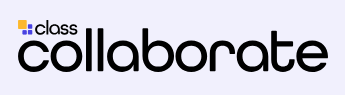
Class Collaborate is a virtual classroom that includes audio, video, application sharing, content display, whiteboard, web tours and archiving. Class Collaborate provides the option to record your session for review and also convert it into a video.
Security: Please review the Class Collaborate Session Settings to see the four core features of the Collaborate platform that help ensure a secure virtual classroom experience.
Setting up Class Collaborate
In the Blackboard Ultra course experience the tool is turned off by default. To turn the tool on follow these steps:
- Click the Course Settings gear icon in the top right corner in your course.
- Find the Virtual Classroom option
- Toggle the Allow Student Access option to on (green check) and close the window.
- Select the three dots to the right of the Class Collaborate option in your course menu. This will provide the options to manage sessions, edit settings, etc.
Help Guides
Visit the Collaborate page for help with getting started.
Tutorials
Microsoft Teams can be used for chat and video collaboration. Use instant message, audio call, or video conference with instructors, classmates, clubs or other organization members. Use Teams to coordinate messages, files, calendars, meetings, and so much more within your department, team, or group. Microsoft Teams is part of Office 365 ProPlus and is free for UND students, faculty and staff.
For live/hybrid class sessions, we recommend using Zoom or Class Collaborate instead of Teams.
Setting up Microsoft Teams
- Install Microsoft Teams as part of Microsoft Office 365 Pro Plus.
- After Microsoft Teams is installed sign in using the same username as the UND email (jane.doe@NDUS.edu).
- Once signed in, set a personal status to let your peers or coworkers know your availability.
- Watch this video tutorial on basic functions of Microsoft Teams.
- Additional tutorials that expand on many of the features mentioned in the introductory video can be found on the Microsoft Teams video training page.
- UND’s UIT team has also created support articles for Microsoft Teams. In addition to basic use tutorials, articles include information on syncing OneDrive to Teams, sending out an email to a Teams channel, and other feature sets.

Zoom is a cloud-based videoconferencing and collaboration platform. With Zoom you have the flexibility to create virtual classrooms and invite students to join from their desktop computers, laptops, tablets, and smartphones. Students can also share content from their devices such as PowerPoint presentations, and YouTube videos.