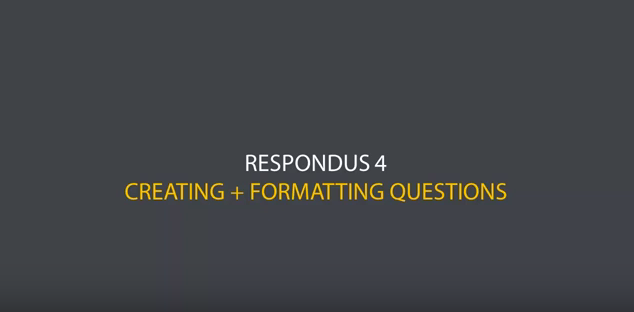Respondus Exam Authoring
Respondus Exam Authoring Tool is used for creating and publishing exams directly to Blackboard. Exams are created offline in Microsoft Word or a rich text format. The software provides many time-saving tools such as equation editors, web links, and multimedia functions. Compatible with Windows only.
The information below is for using Respondus Exam Authoring with Blackboard Original. Please view this article for creating exams using Respondus Exam Authoring with Blackboard Ultra.
Getting Started
Before installing Respondus Exam Authoring Tool, review the system requirements. Please note that this software does not work on Mac operating systems.
Install and Update Respondus Exam Authoring Tool - You will be prompted to enter your NDUS Account ID and Password (same as used for Blackboard).
Publishing
This video demonstrates how to set up Respondus Exam Authoring Tool to publish tests to your Blackboard course. You can also view the How to Publish an Exam to Blackboard help article.
Please note that if your course is not appearing in Respondus Exam Authoring Tool, you may need to make the course visible under Courses in Blackboard by clicking on the Settings icon in the Course List and selecting the appropriate course.
Formatting
Instead of creating a quiz question by question within Respondus Exam Authoring Tool, you may prefer to create the quiz using Word.
Create Word Document
The Respondus formatting guide will help you prepare your document for use with Respondus Exam Authoring Tool.
This sample Word document is formatted for Respondus Exam Authoring Tool. It contains multiple choice, true/false, multiple answer (Type: MA), fill-in-the-blank (Type: F), matching (Type: MT) and essay (Type: E) questions. Respondus can interpret these question types if you use proper formatting before you input the file.
Turn off Word Auto-format Feature
If you use Word’s auto-format feature to number your questions or answers, you will not be able to use the asterisk to mark the correct answer. This page explains how to turn off the auto-format feature in Word.
Strip Formatting from an Existing Word Document
Follow these steps to strip the formatting from an existing Word document.
Exporting back to Word
To pull an exam out of Blackboard into Word for editing, see the Convert from Blackboard to Word knowledge article for instructions.
User Guides, Tutorials & Webinars
Video Tutorials
Visit the Respondus 4.0 page for the following demonstrations:
- Creating and Formatting Questions
- Using Publisher Test Banks
- Importing Questions
- Publishing to Blackboard
Known Issues
The majority of errors when working with Respondus Exam Authoring Tool occur because the user does not have the latest update installed. You can avoid these errors by keeping your software up to date.
- When you open the Respondus software, click on help in the menu, then click on Check for Updates.
- Keep updating until you see the message that you have the latest version.
- Download the latest update for Respondus "Campus Wide."
- Install the update.
You may receive a "Warning" after clicking to preview your file in Respondus.
A "duplicate question" warning can almost always be ignored. Respondus reads the first few words of each question to create a title for it, so if you have questions that begin the same, such as "Which of the following...," Respondus will flag these as duplicates. Ignoring this warning will not affect your test.
A "missing answer" or "unreadable" warning cannot be ignored. These indicate that there is a formatting issue in your document, or that you neglected to put an asterisk next to the correct answer for one of your questions. Review your document, fix the issue (or strip the formatting) and try again. The most common issues are:
- There is a heading or description in your test. Respondus cannot read these and they should be deleted.
- There is a table or chart in your test, bullets or numbering, or other formatting. Respondus cannot understand this and it should be stripped. You can add this information back into your question once it is in Blackboard.
- There is a missing 'return' (blank line) and Respondus cannot tell where a new question begins.
- There is a missing 'correct answer,' or too many answers are marked correct depending on question type.
- There is a missing period after the question number or answer choice indicator (ex: 3 Question, or b Example answer)
- There is a missing space between the answer choice indicator and the text (ex: a.Missing space.)
- There is an extra space between the asterisk and the answer choice indicator (ex: * b. See the extra space)
- You have essay, short answer, or other question types than Multiple Choice or True/False, but they are not marked as such with the "Type:" code, so Respondus does not know how to handle it. (ex: Type: MA is multiple answer; Type: E is Essay). The Type code precedes the question number on a line by itself.